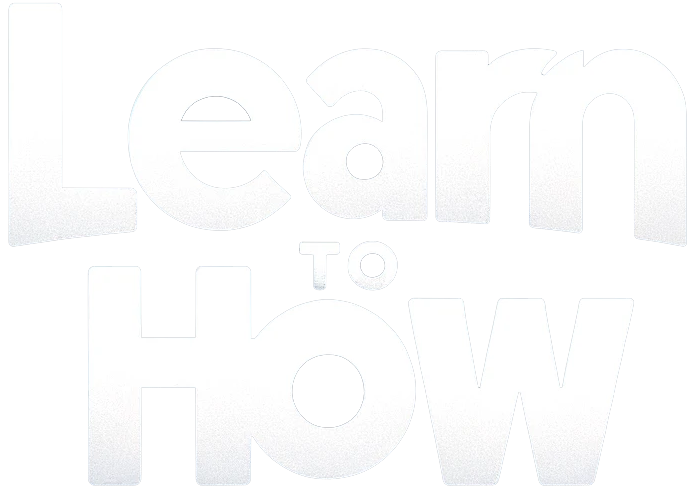Discord maintains high-security standards. But there might be instances when you need to ensure that you remember your account password. It may be either due to periodic memory lapses or for account recovery purposes. Through this guide, let’s check out the steps on how to see your Discord password on your PC.

How to See Your Discord Account Password on PC
To view your Discord password on your PC, it must be saved in your Google account’s Password Manager. Saving passwords here is simple and convenient, allowing you to log in seamlessly whenever you need. If you forget your passwords, you can always return to check them.
Follow the methods below to retrieve your Discord password on your PC.
Note: It is very important to remember your password and not write it anywhere, to prevent your Discord account from being hacked.
1. Visit the Sign in – Google Accounts page and Sign in to your account with account credentials.
2. After signing in, click on the Security option from the left pane.
3. Click on Security from the left pane.

4. Scroll down and click on Password Manager.

5. Locate and click on Discord from the list.
Note: The websites are arranged lexicographically (in dictionary order), so your best chances are finding in the section where the names start with D.

6. In the next step, enter your Google account password to verify your identity.
7. Click on the Eye icon next to the password to view it.
![]()
Note: If you did not save the password in the Google Password Manager and also can’t access the associated email account, you will have to contact Discord support to reset the password. Go to the Discord Submit a request form page and submit the form with your detailed request to change the password.

If you can access your linked email ID, you can follow the method mentioned later in this article to the change password of your Discord account.
How to See Discord Password on iPhone?
You can also see your Discord password if you had saved it on your iPhone.
1. Open iPhone Settings.
2. Swipe down and tap on Passwords.

3. Confirm your identity through Touch ID, Face ID, or Passcode.
4. Select Discord from the list to see the set password for that account.
5. Tap on the Password option to check the password of your Discord account.
How to Change Discord Password?
If you want to change your Discord password, here are the steps you should follow.
1. Open the Discord app on your PC.
Note: Make sure you are logged into your account.
2. Click on the Settings gear icon.
![]()
3. Scroll down and click on Change Password under Password and Authentication.

4. Enter your CURRENT PASSWORD and NEW PASSWORD in the corresponding fields, and click on Done.

Now, your Discord password will be changed, and you will be required to use the new password to log in again.
We hope this guide provided valuable insights on how to see your password on Discord PC. With this method, you can easily access a password you saved but can no longer remember. Let us know if you succeeded in viewing your password or had to change it. Drop your queries in the comments below, and stay engaged with our website for regular content updates!