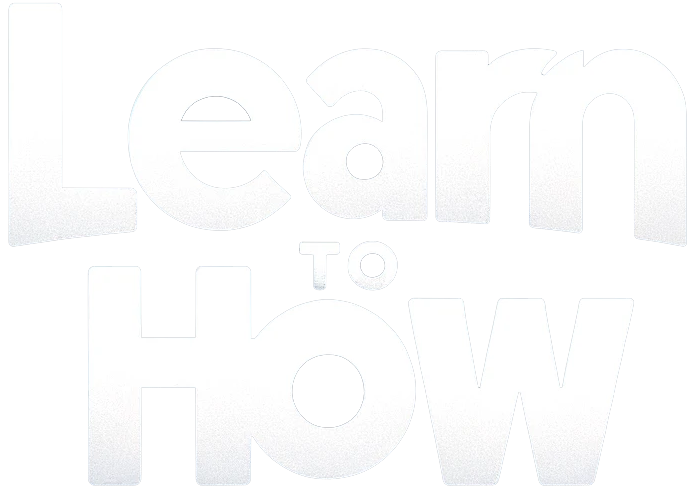If you use WhatsApp a lot on your Android phone, you may have run into the annoying problem where some of your friends don’t show up in your WhatsApp contact list, even though they are saved in your phone’s address book.
When this happens, you can’t use WhatsApp to call or send messages to those people. In this guide we’ll learn some most common reasons why a contact is not showing up in WhatsApp on your Android device and how to fix it.
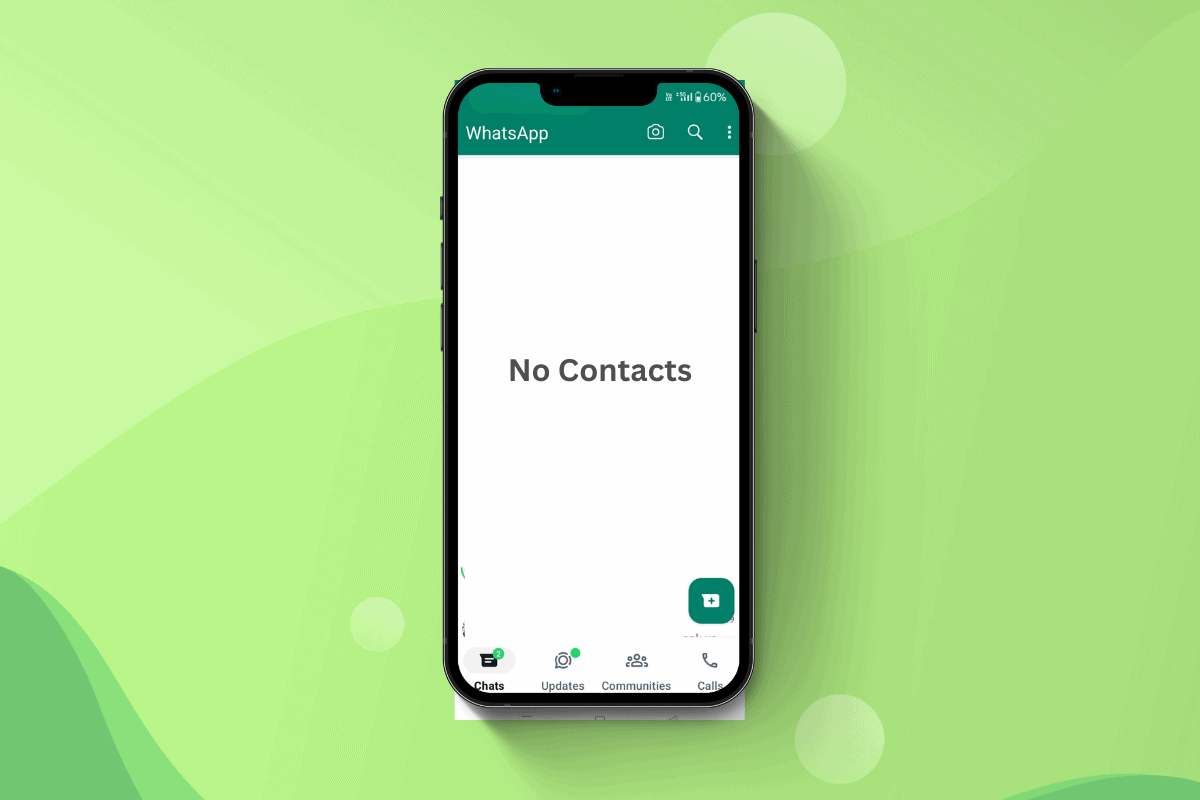
Reasons Why a Contact is Not Showing in WhatsApp on Android
There can be several causes for contacts not syncing properly with WhatsApp on your Android device. Some of the most common reasons include:
- WhatsApp doesn’t have permission to access your contacts.
- Contacts are not saved in the correct format.
- Syncing issues between your phone and WhatsApp.
- The contact doesn’t have a WhatsApp Account.
- You have an outdated WhatsApp app version.
How to Fix Contacts Not Showing Up in WhatsApp
Now that underlying causes are clear let’s fix the issue of contacts not showing in WhatsApp on your Android phone with below given methods.
Method 1: Grant WhatsApp Permission to Access Contacts
The first thing to check is whether WhatsApp has necessary permissions to read your phone’s contacts. Here’s how you can enable contact access for WhatsApp:
- Go to your Android device’s Settings.
- Tap on Apps & Notification.
- Tap on App Management.
- Find and tap on WhatsApp in the app list.
- Tap on Permissions.
- Now, tap on Contacts.
- Select Allow.
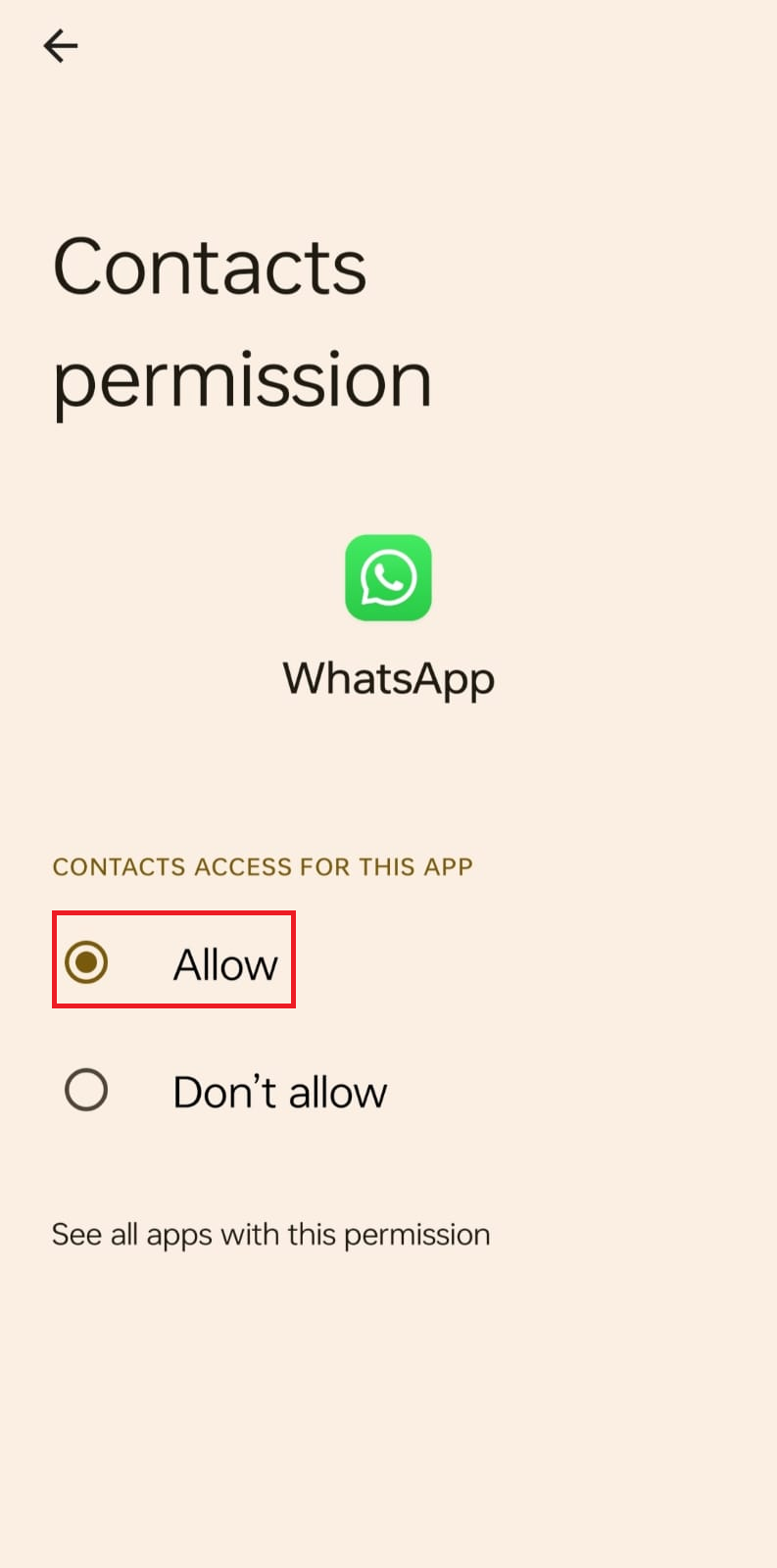
When you will grant contact access it will allow WhatsApp to sync your phone’s contact list and display the missing contacts.
Method 2: Refresh WhatsApp Contacts
If missing contacts are already saved in your phone’s address book then you can try refreshing your WhatsApp contact list to force a resync.
- Open WhatsApp and go to the Chats tab.
- Tap on the New Chat icon (usually a message icon in the bottom right corner).
- Tap on the three dots in the top right corner.
- Select Refresh from the menu.
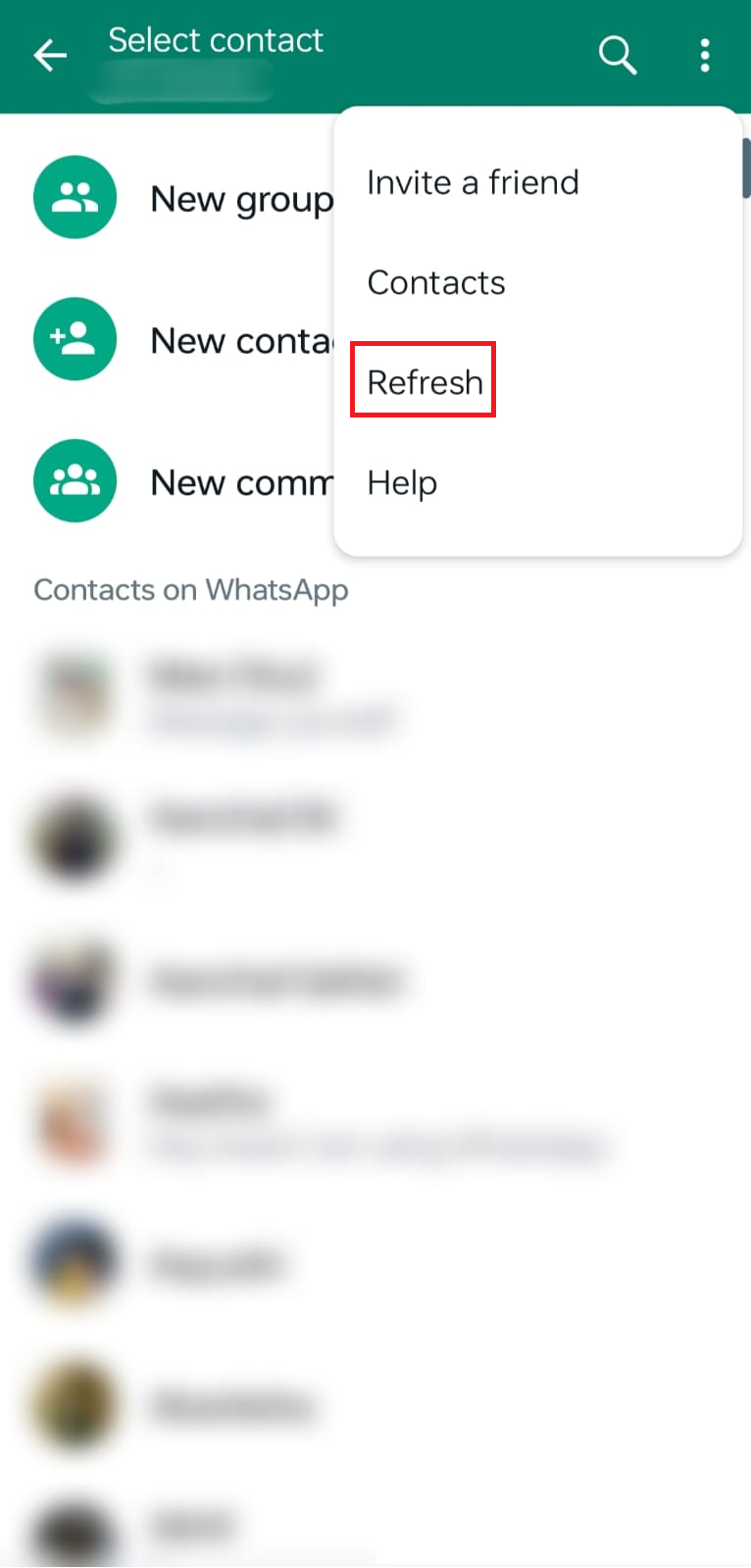
WhatsApp will rescan your phone’s contacts and update the list in the app. Check to see if the missing contacts now appear.
Method 3: Save Contacts in International Format
WhatsApp identifies contacts based on their full phone numbers, including the country code. Ensure that the missing contacts are saved in the correct international format in your phone’s address book.
For exampleif you have a contact in the United States with the number 123-456-7890, save it as +1 123-456-7890 in your contacts (where +1 is the country code for US).
Saving numbers with the proper country code can help WhatsApp recognize and sync those contacts correctly.
Method 4: Check Contact Formatting
In addition to using the international format, make sure the contact names and numbers are entered correctly in your phone’s address book.
- Open the Contacts app.
- Find the missing contact and tap on it.
- Next tap on the pencil icon to edit their details.
- Verify that the contact name is entered in the correct name fields.
- Ensure there are no extra characters, spaces, or symbols in the phone number.
- Save the changes.
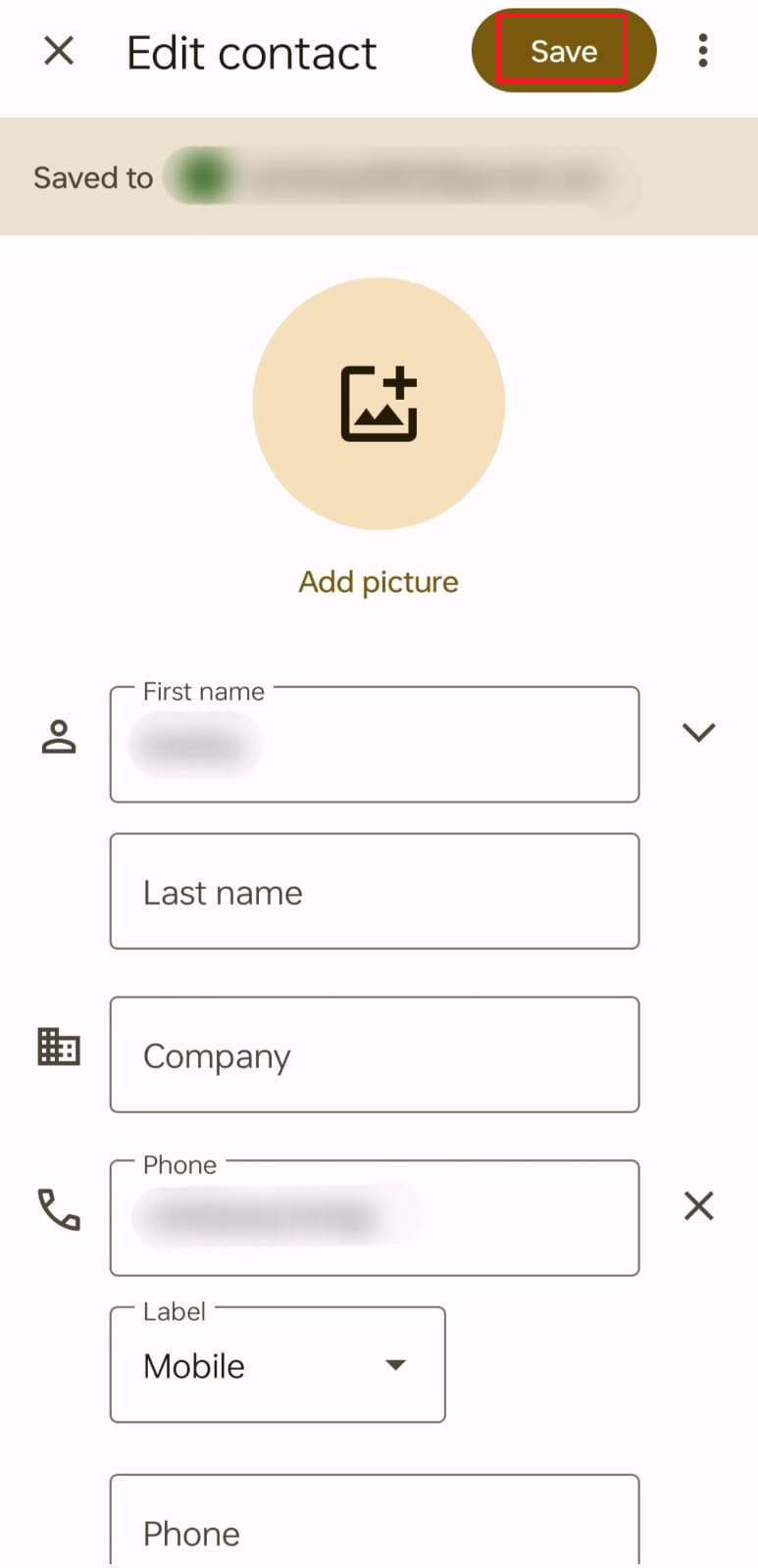
Method 5: Clear WhatsApp Cache
When cached data gets accumulated in WhatsApp it can sometimes lead to issues like missing contacts.
- Go to the Settings on your device.
- Tap on Apps & notifications.
- Tap on App Management
- Find and tap on WhatsApp in the app list.
- Tap on Storage Usage.
- Tap on Clear Cache.
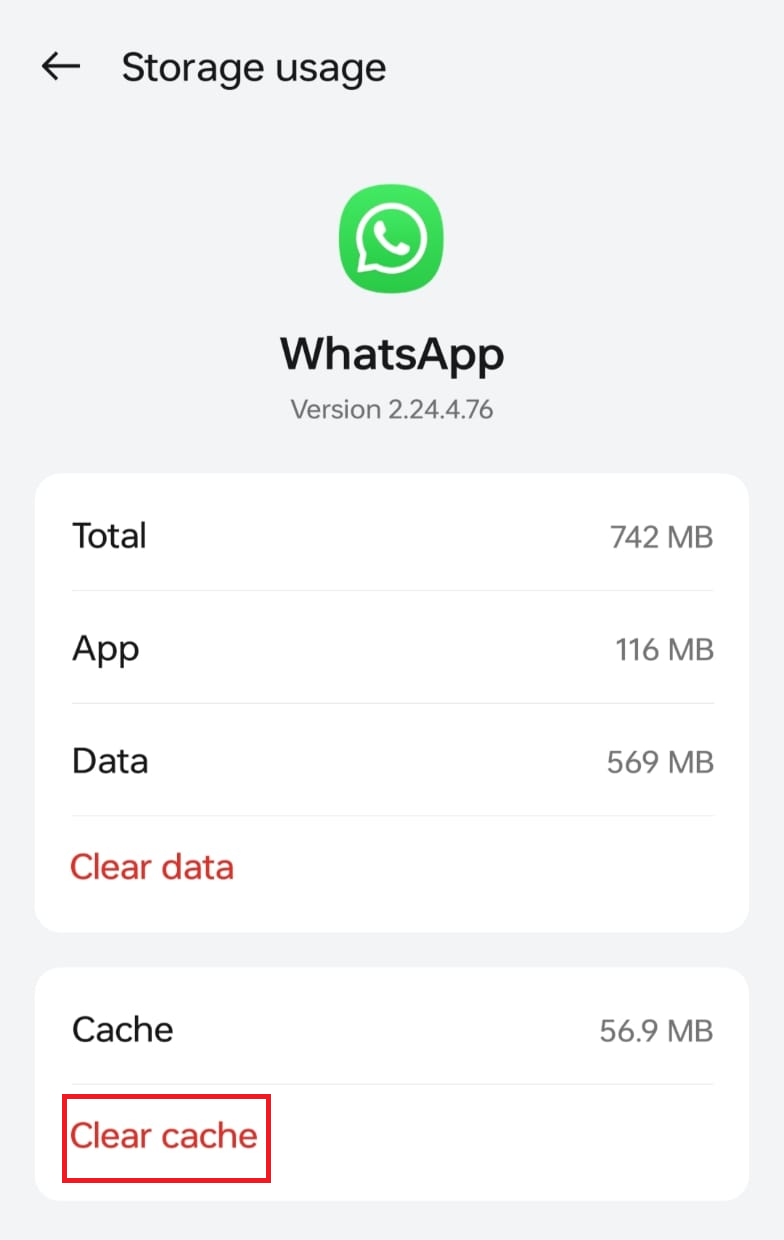
Method 6: Update WhatsApp
Using an outdated version of WhatsApp can cause compatibility issues and syncing problems. Ensure that you have the latest version of WhatsApp installed on your Android device:
- Open the Google Play Store app.
- Search for WhatsApp in the search bar.
- If an update is available, tap on Update.
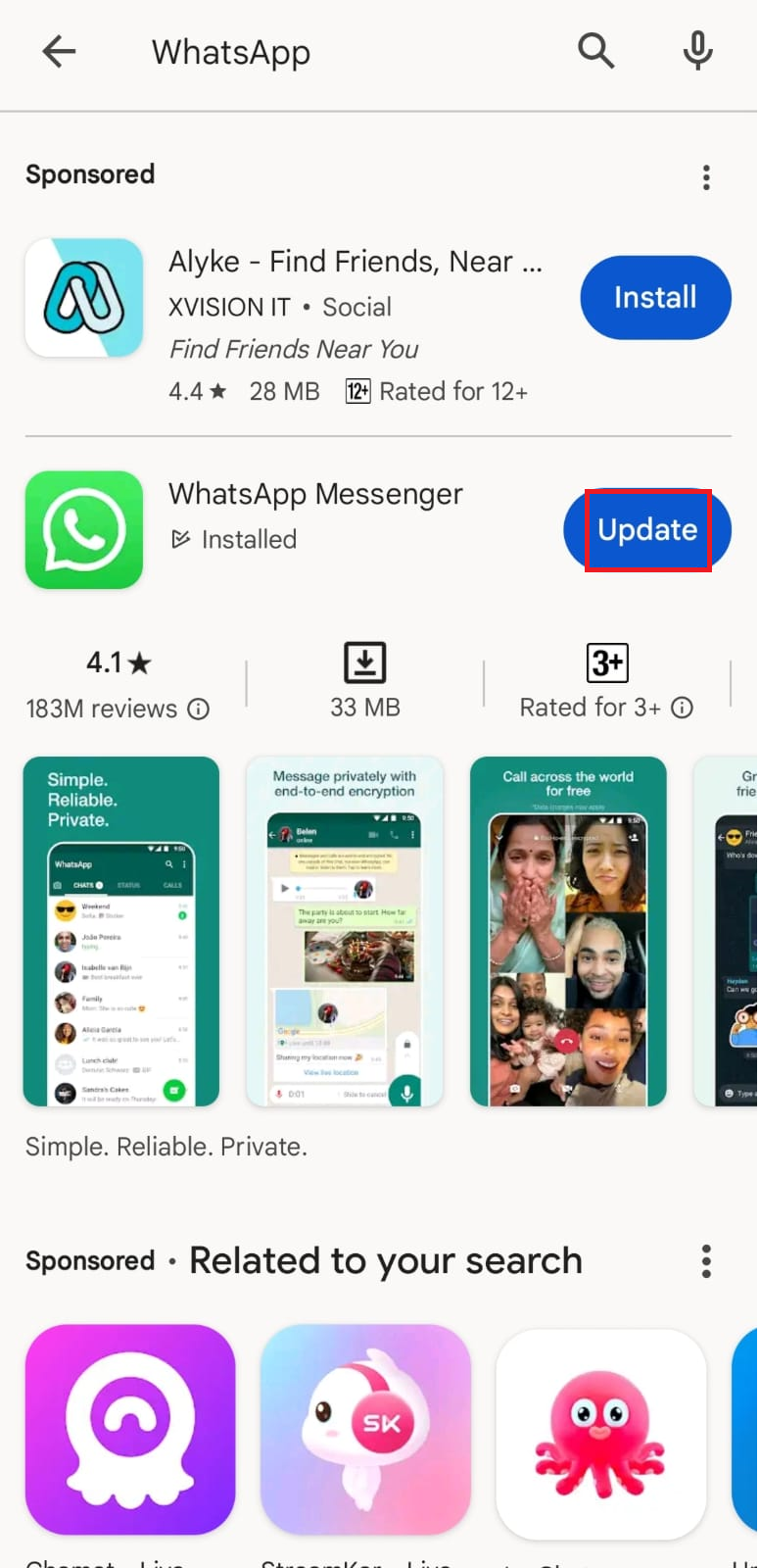
Method 7: Uninstall and Reinstall WhatsApp
- Open WhatsApp.
- Tap on the three dots on the top right corner.
- Tap on Settings.
- Next tap on Chats.
- Tap on Chat backup.
- Tap Back up to manually back up your WhatsApp chats and media to Google Drive.
- Once the backup is complete, go to your phone’s home screen or app drawer.
- Find the WhatsApp icontap and hold it until a menu appears.
- Select Uninstall to remove WhatsApp from your phone.
- Go to the Google Play Store and search for WhatsApp.
- Tap Install to reinstall the latest version of WhatsApp.
- Open WhatsApp and verify your phone number
- On the next screen, tap Restoratione when prompted to restore your chat history from the Google Drive backup.
- Wait for the restore process to complete, then tap Next.
- Your WhatsApp should now be restored. Check if contact is visible now.
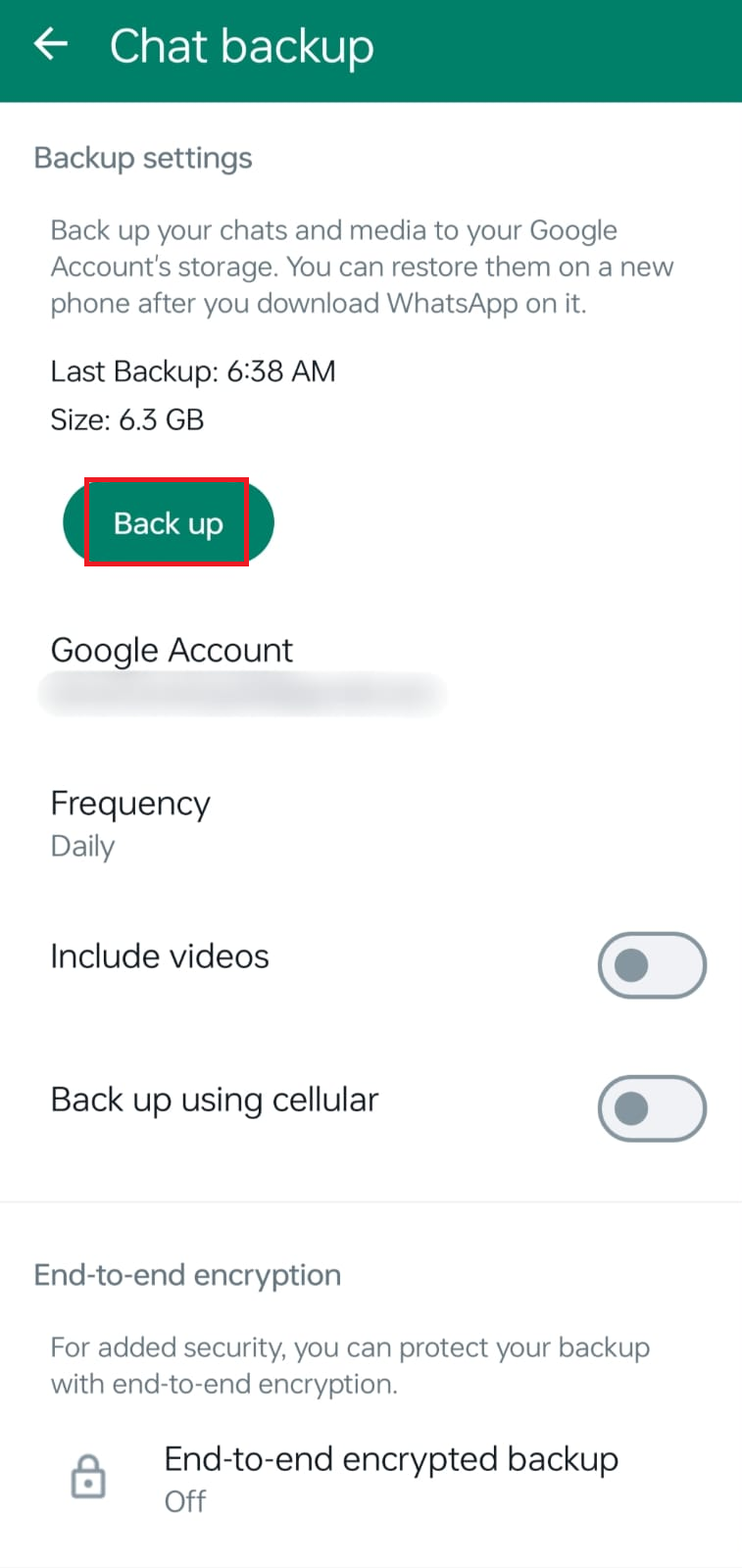
If you’ve tried all the above solutions and still can’t see certain contacts in WhatsApp, it’s possible that those contacts may have deleted their WhatsApp accounts or changed their phone numbers. This is why that contact may be not showing up in WhatsApp on Android phone. If you have any queries or suggestions do let us know in the comments section below.