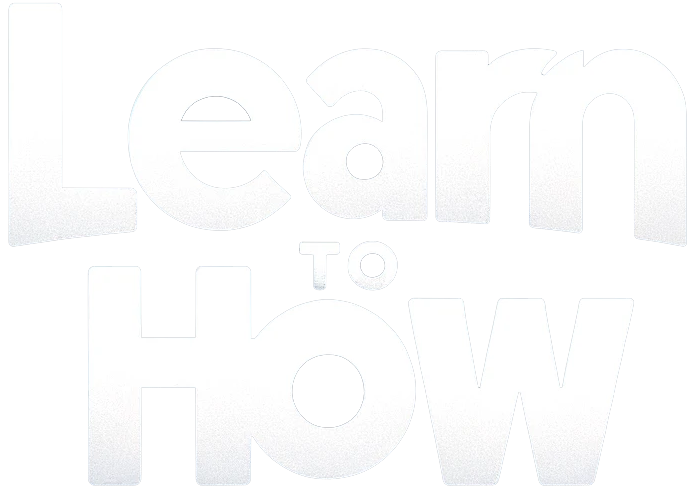If you are an avid reader, you must be familiar with Audible which offers captivating stories through its vast collection of audiobooks.
What’s even better is that you can enjoy your favorite audiobook without the need for any additional devices, thanks to the ability to cast it on Google Home and TV as well.
In this guide, we will show you how to cast and play Audible on Google Home and Alexa.
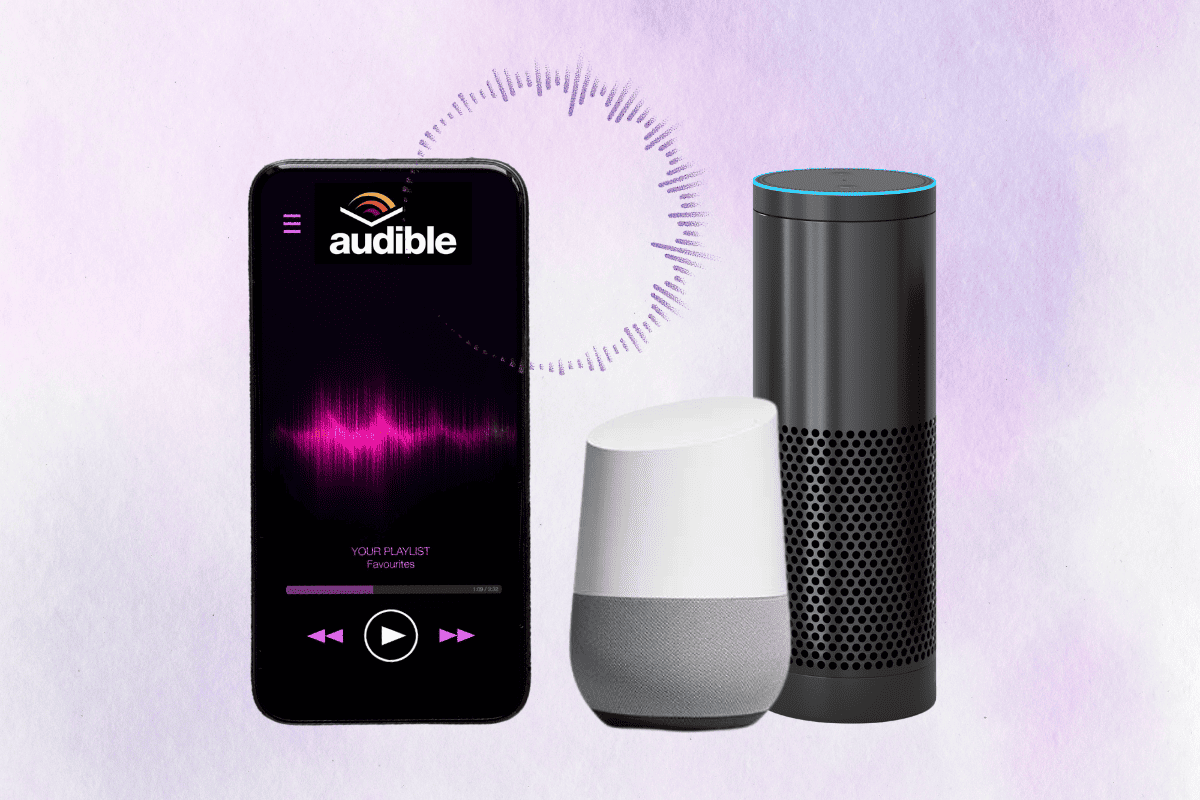
5 Ways to Cast and Play Audible on Google Home and Alexa
Google Home is a wireless Bluetooth speaker, that allows you to connect your device with the audible app installed and enjoy podcasts or audible books.
Method 1: Via Bluetooth
Here’s how you can play Audible books on your Google Home via Bluetooth:
Note: Ensure you have installed Audible on the device and that your Google Home speaker is set up and ready for pairing.
1. Enable Bluetooth on your smartphone and power on the Google Home speaker.
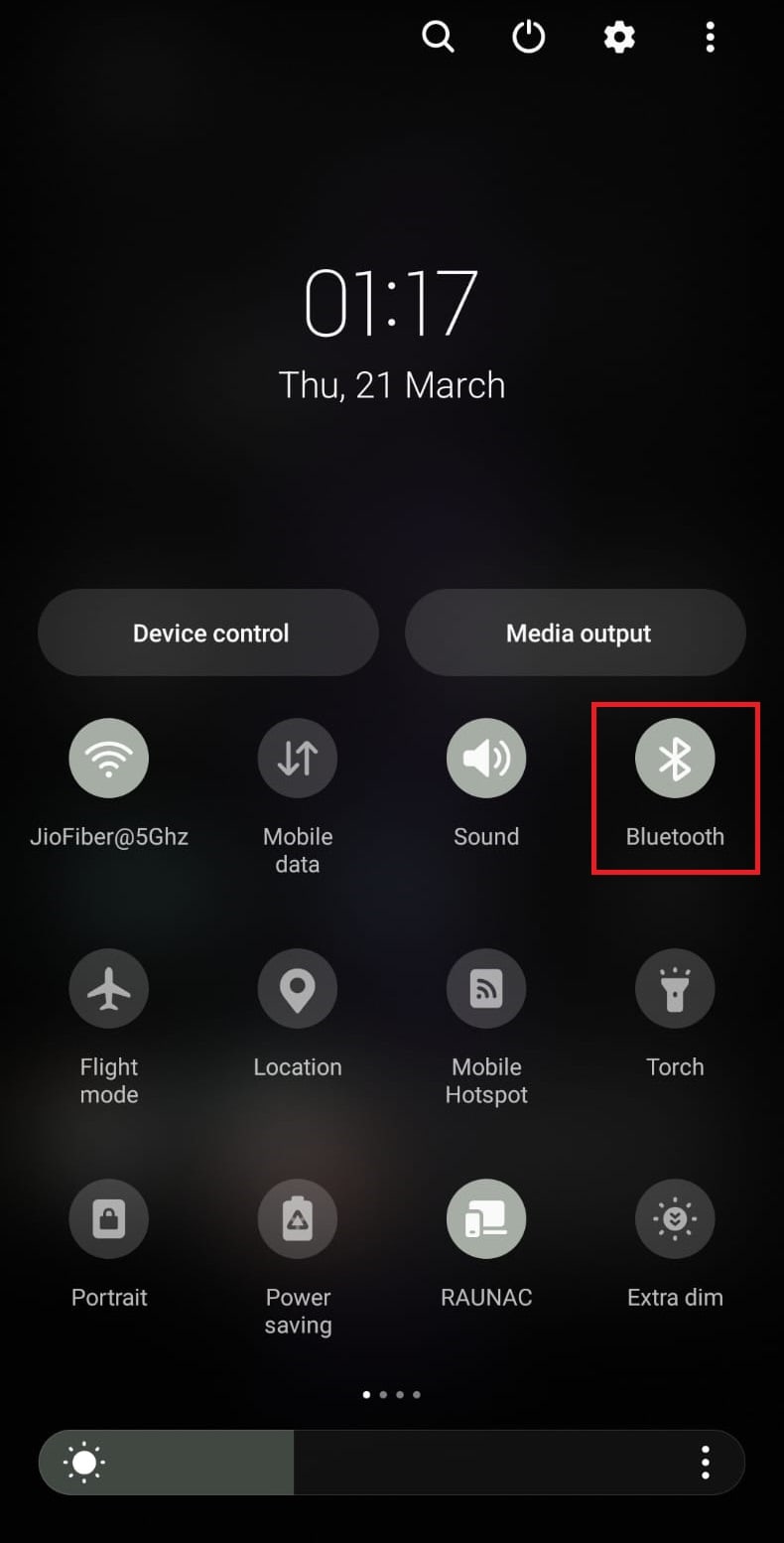
2. Near your Google home speaker, say Hey Google, pair Bluetooth. Google Assistant will automatically scan nearby Bluetooth devices.
3 Wait until the speaker finds and pairs with your device.
4. Once it is successfully paired up, open the Audible app on your phone, search, and select the Audiobook you want to listen to.
5. Now, press the Play button to start listening to the audiobook.
Method 2: Via Google Home Application
If you’re experiencing difficulties connecting your speaker with Bluetooth, there is an alternative method to listen to audiobooks using the Google Home application.
1. First, connect your smartphone to the same Wi-Fi network as Google Home.
2. Launch the Google Home app on your smartphone and choose the speaker you wish to use.
3. Tap on the Cast my audio option.
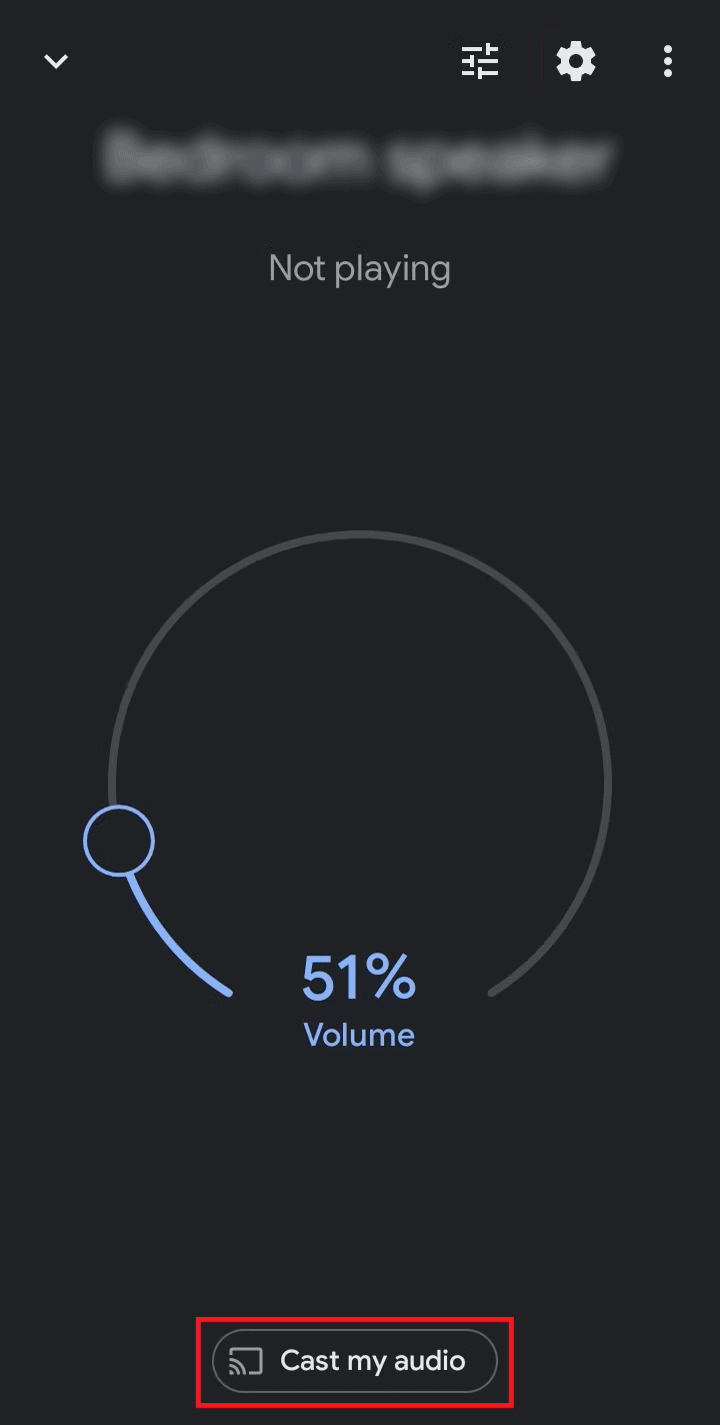
4. Tap on Cast audiothen in the pop-up, tap on START NOW option.
5. Now open Audible and play your desired audiobook or podcast to enjoy listening to it on your selected speaker.
Method 3: Via Desktop
Follow the steps to play Audible books on your PC:
1. Connect your PC to the same Wi-Fi network that your Google Home is using.
2. Visit the Audible website on the web browser and Sign in if you haven’t already.
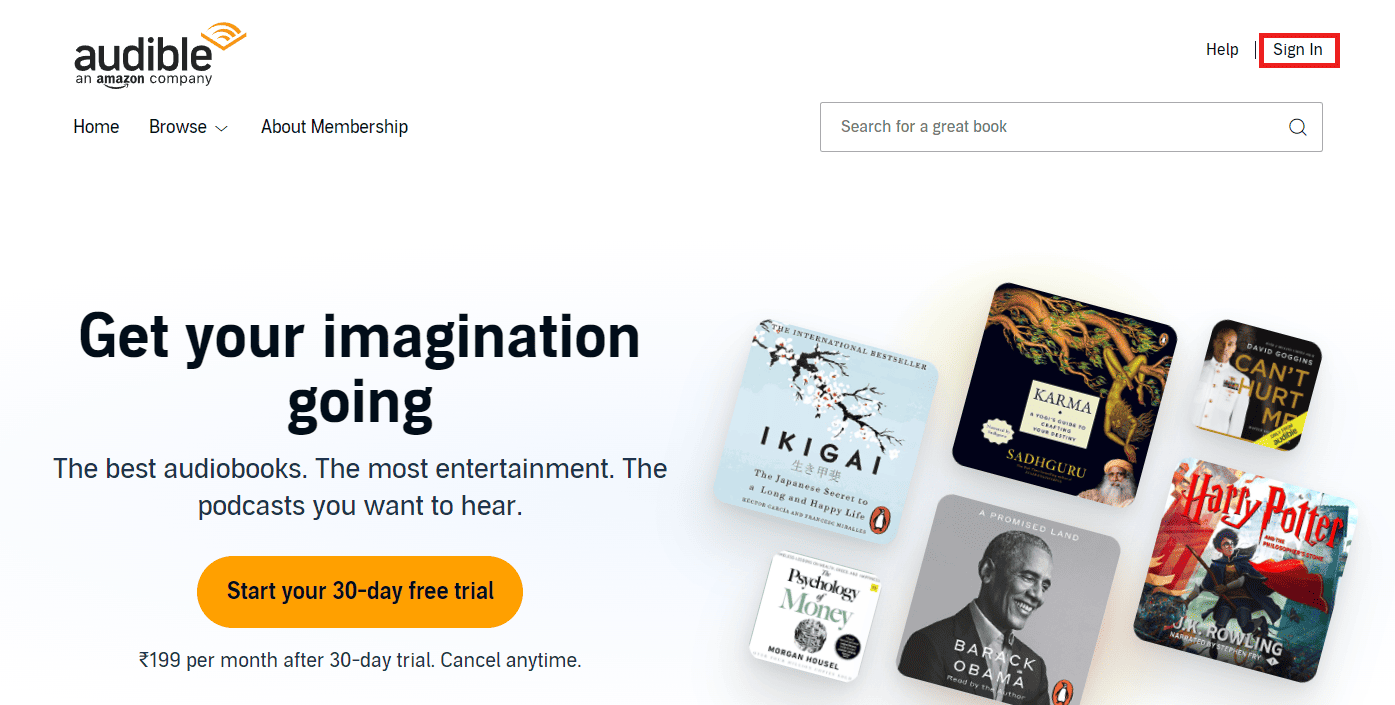
3. Now, select the audiobook or podcast of your choice and click the Play button.
4. Right-click on the screen and select the Cast option.
5. Select your speaker from the list of available devices as shown in the pop-up window.
Method 4: Via Kindle
If you have a Kindle and want to cast and play audible books on Google Home, here is a how to do it:
1. Power on the Kindle device and connect to the same Wi-Fi network as your Google Home.
2. On the Kindle home screen, click the My Library option and select All.
3. Select the book you want to play and listen to.
If the book hasn’t been downloaded before it will automatically start downloading.
4. Open the Google Home app, tap the + Add device option, and follow the on-screen instructions to connect to your Google Home speaker.
5. Once connected, go back to the Audible app on the Kindle, and tap on the Cast options
6. Select your Google Home speaker from the options to start playing the audiobook on it.
How to Cast Audible to Chromecast TV on iPhone
While Audible is not officially available on the Chromecast list of supported apps. However, you can still cast it to Chromecast TV by following these steps:
1. Connect your iPhone and Chromecast to the same Wi-Fi network.
2. Open the Google Home app and tap Cast my audio > Cast Audio > Start.
3. Open Audible on your iPhone, select, and start playing the audiobook you want to cast.
Audible will start casting to your Chromecast TV.
How to Cast Audible on Alexa
If you have an Alexa and want to play audiobooks from Audible on it, follow the steps:
Note: Make sure your Audible account is linked to Alexa.
1. Open the Alexa app on your phone, and tap the Play button at the bottom.

2. Tap the Music & Books option
3. Now, tap on AUDIBLE LIBRARY and give the Alexa app a moment to load your Audible library.
Once loaded, you will see a list of all your Audible audiobooks
4. Select the audiobook you want to listen to and it will start playing through your Alexa device.
While listening to an audiobook you can use voice commands to control the playback of your title.
What are Google Assistant Audible Commands?
Here are some examples of voice commands you can use to control audiobook playback using Google Assistant:
- To activate Google Assistant, start by saying Hey Google or OK Google
- Play an Audiobook: Say Read [book title] to start playing a specific book
- Continue your recent book: Say Read my book
- Pause or stop: Say Pause or Stop to stop playback temporarily
- Resume: Say Resume or Continue to resume audiobook playback
- Go forward: Skip [number of times] or Next Chapter
- Go backward: Go back [number of times] or Previous Chapter
- Find info about the audiobook: Who wrote this?
- Increase the Volume: Say Turn it up
- Decrease the Volume: Say Turn it down
- Set a specific volume level or percentage: Volume 5 or Volume to 65%
Can Google Home Read Audible Books?
NoGoogle Home doesn’t support Audible books. However, you can listen to audible books on your phone or computer by connecting it to a Google Home speaker using Bluetooth.
We hope our guide helped you cast and play Audible on Google Home and Alexa.
If you have any queries or suggestions, please feel free to drop them in the comments section below. Don’t forget to keep visiting Techcult for more helpful guides.