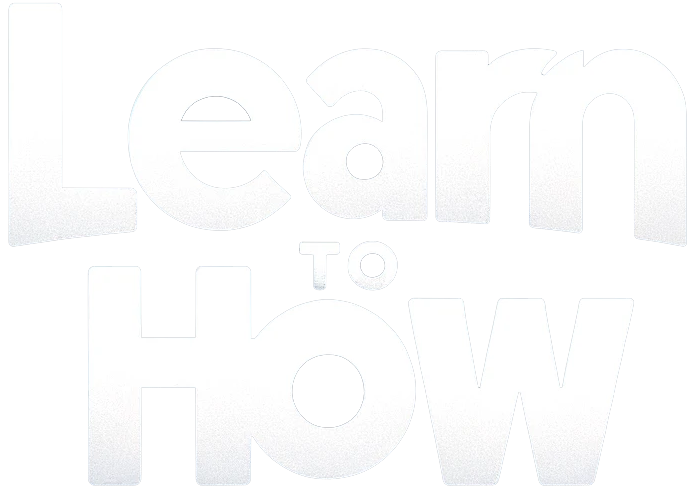If you use Audible a lot on your Android phone, having your book stop every time the screen is locked is one of the worst things that can happen. Because of this problem, you can’t do two things at once or listen without using your hands while your device is hidden. Fortunately, there are several easy ways you can try to fix Audible that keeps pausing when the screen is locked on Android.
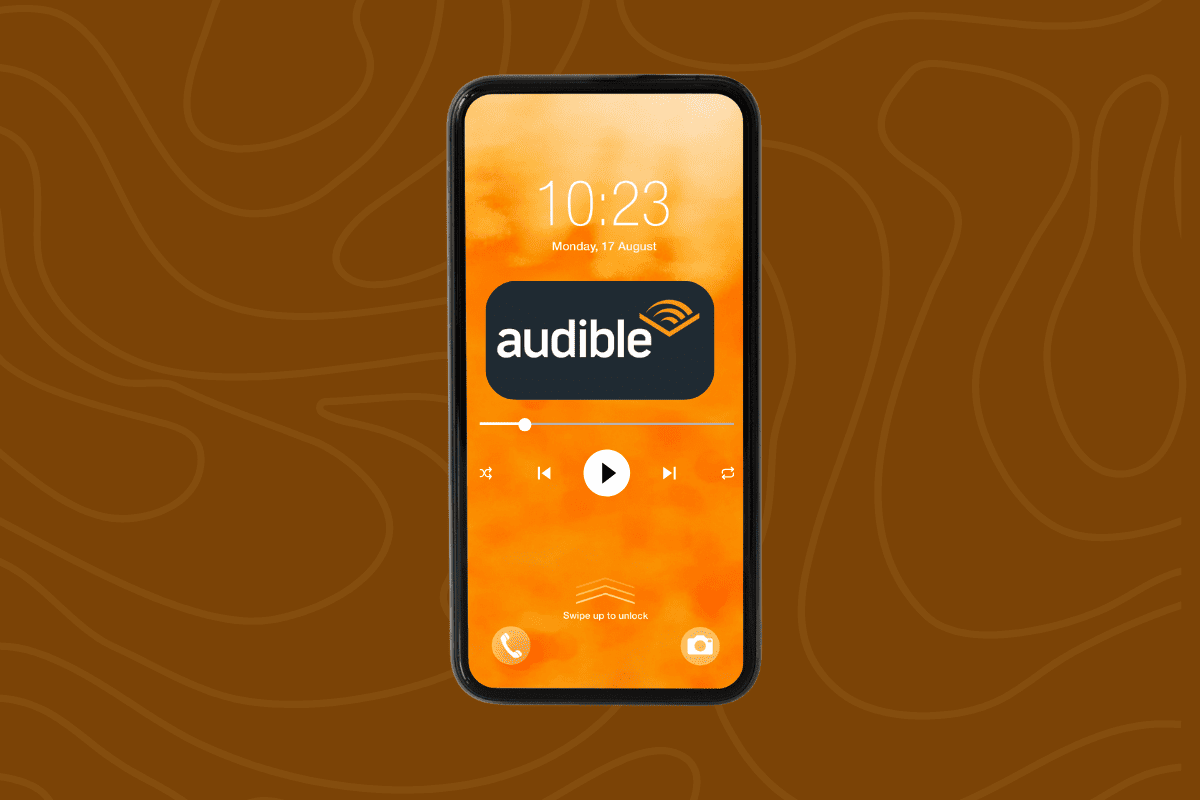
Why Does Audible Pause When the Screen Locks?
There are a few common reasons why the Audible app may pause playback when your Android device’s screen locks:
- Audible is optimized to save battery.
- Audible does not have background permissions.
- Audible app is outdated.
- Your phone’s OS is outdated.
- Audiobook file is corrupt.
- Settings error.
Fix Audible Keeps Pausing When Screen is Locked
Method 1: Enable the Turn off auto-lock
If Audible keeps pausing when your screen is locked, you can try enabling the Turn off auto-lock feature to prevent this from happening.
- Open Audible app then tap on Profile option.
- Tap on the Gear icon. Next tap on Player.
- Turn on the Turn off auto-lock.
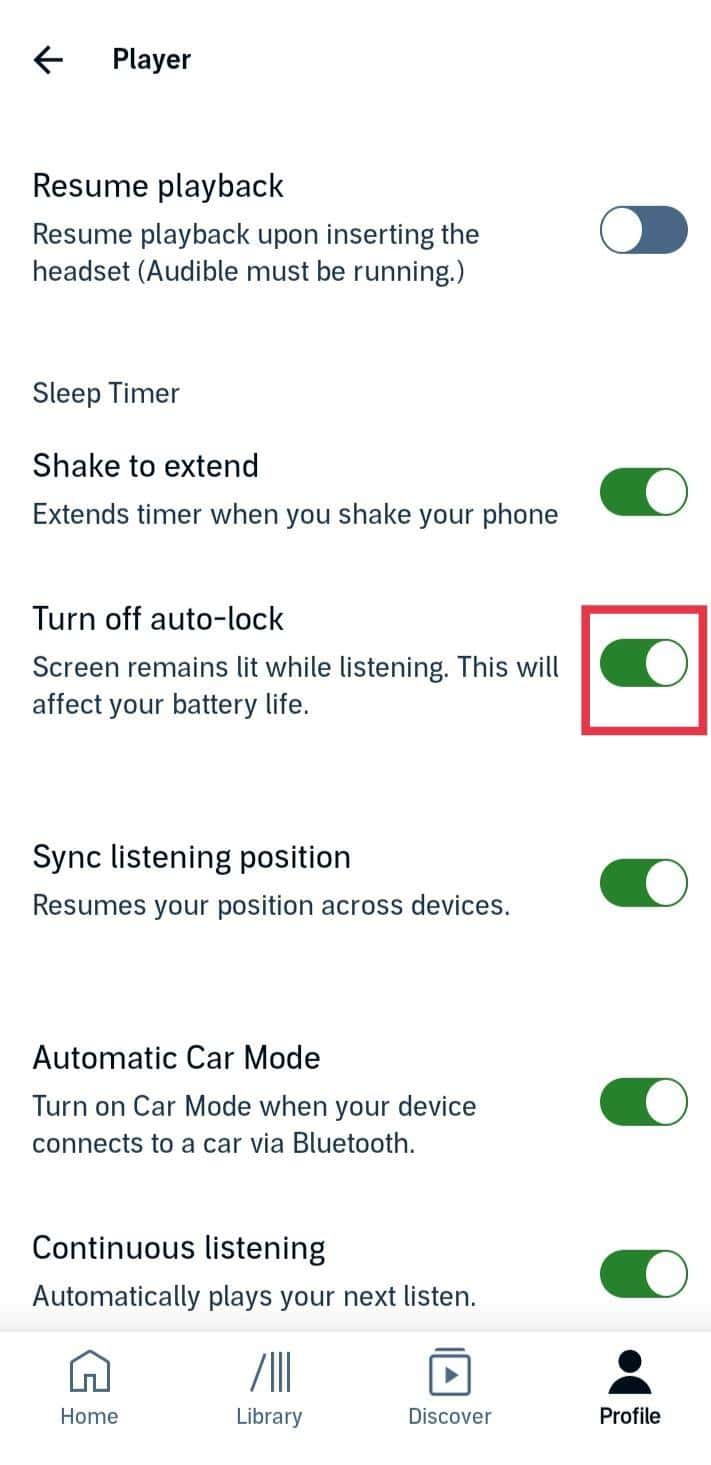
Method 2: Check Battery Optimization Settings
One of the most common culprits behind Audible pausing is Android’s battery optimization feature that works to save battery life.
- Open your device’s Settings. Next, Tap on Battery.
- Tap on More battery settings then tap on Optimize battery use.
- Find Audible in the list and select Don’t optimize.
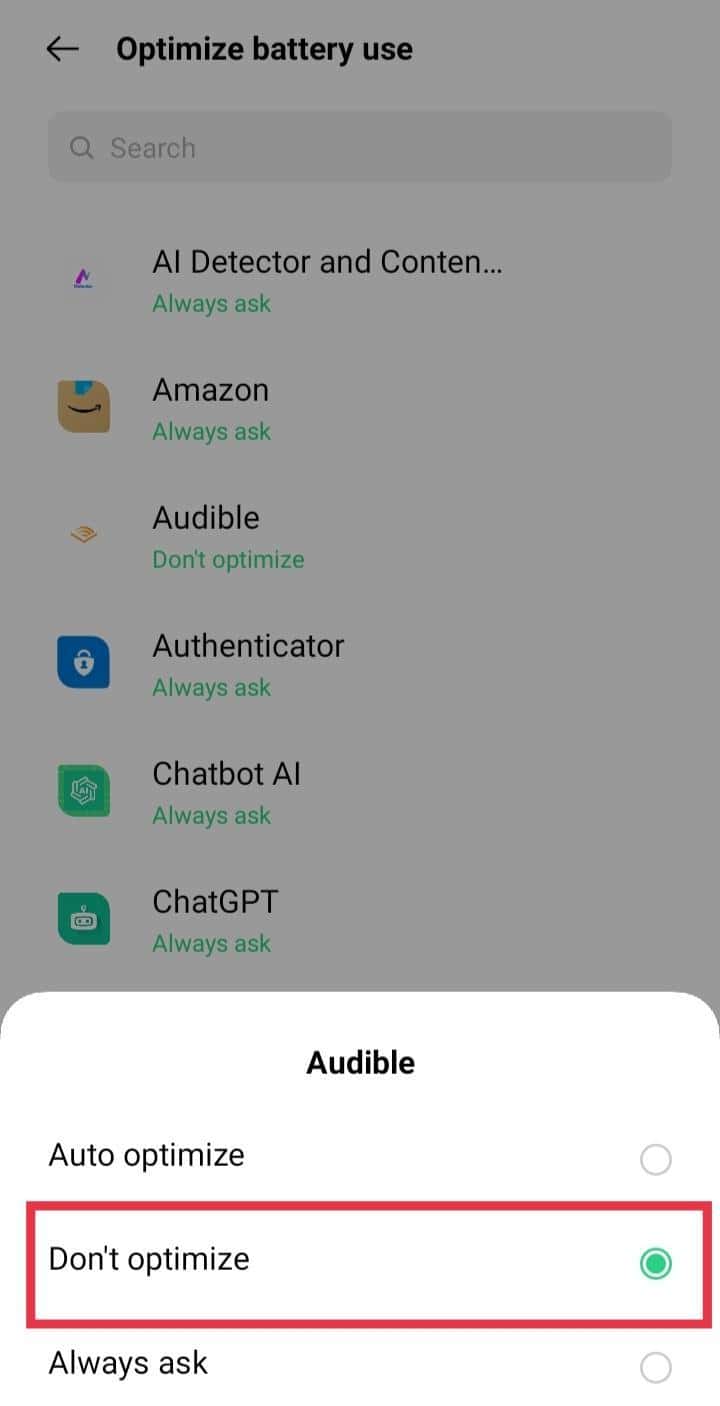
Method 3: Grant Audible Background Permissions
Audible needs permission to run in the background when your screen is off.
- Open Settings and tap Apps Management.
- Tap the App list.
- Find and tap on Audible app.
- Tap on Battery usage.
- Turn On Allow background activity.
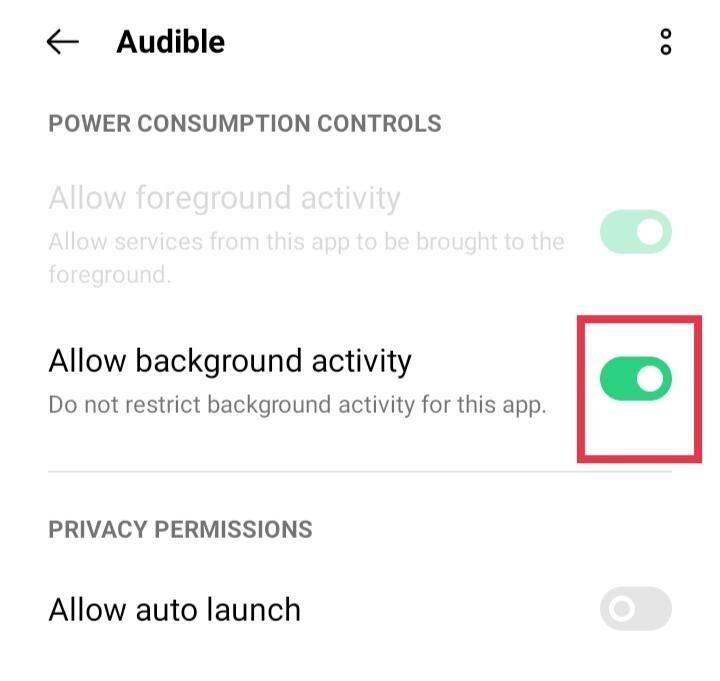
Method 5: Update Audible and Your Android OS
If you are using outdated software, it can lead to all sorts of app compatibility problems.
- Open the Google Play Store and search for Audible
- If an update is available, tap on Update.
- Then go to Settings and tap on System.
- Scroll down to tap on Advanced and select System update.
- Tap on Check for update to see if a new Android version is available
Method 4: Force Stop and Clear Audible Cache
If a bug or corrupted data is causing Audible to misbehave, force-stopping it and clearing the cache can help:
- Go to Settings then tap on App Management.
- Tap App list.
- Find and tap on the Audible app.
- Tap on Force Stop.
- To confirm your actions again tap on Force Stop.
- Now, tap on Storage usage and then tap on Clear cache.
- Tap Audiblethen Force stop.
- Tap Storage & cache.
- Tap Clear cache.
- Reopen Audible and try playing again.
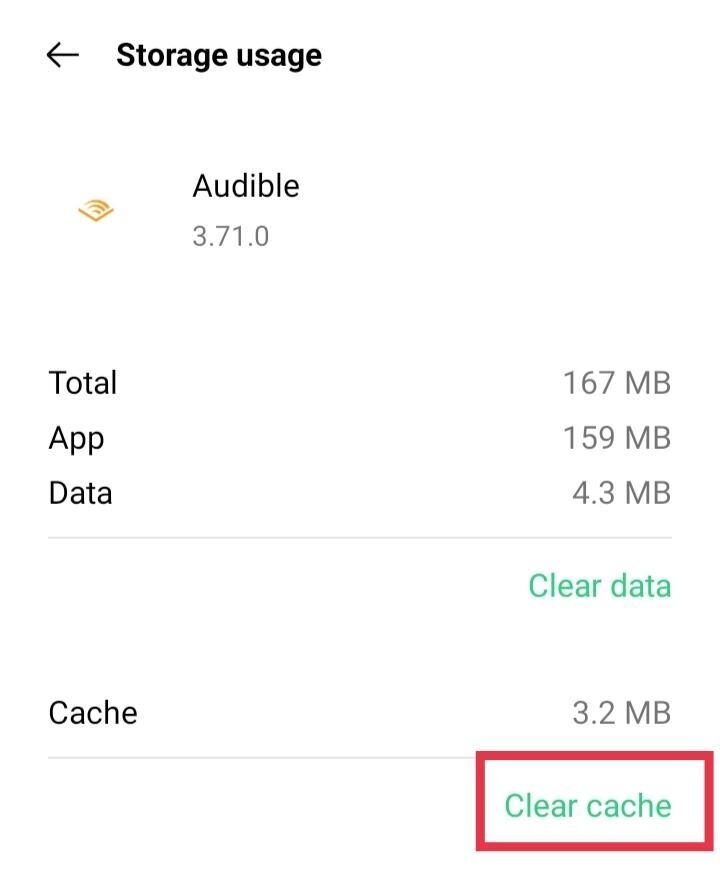
This flushes any temporary data that could be causing issues with background playback.
Method 6: Re-Download Audible Books
If the audiobook files themselves are corrupt, they may not play properly in the background even if the Audible app is working fine.
- Open Audible and go to your Library.
- Tap the menu icon next to the title you want to re-download.
- Select Remove from device.
- Then tap the download icon to re-download the book.
Method 7: Reinstall the Audible App
If none of the above troubleshooting steps works, reinstalling the Audible app is a easy way to start fresh.
- Open the Google Play Store and search for Audible.
- Tap Uninstall to completely remove the app.
- Restart your device.
- Go back to Google Play Store then locate and tap Install to reinstall the Audible app.
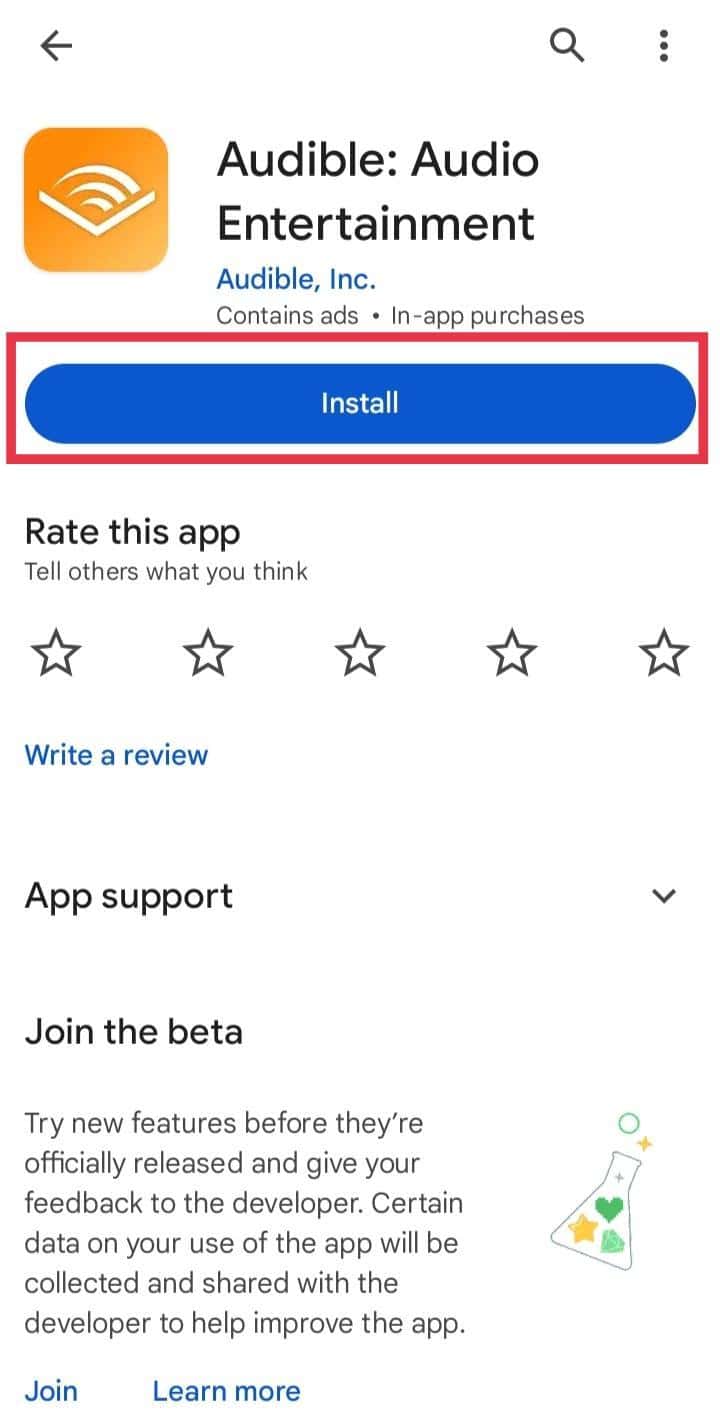
While Audible is a great service, the Android app can be picky about when it wants to play in the background. You should be able to fix any problems that are making Audible pause when your screen locks on your Android device by following these steps. If you have any queries or suggestions do let us know in the comments section below.