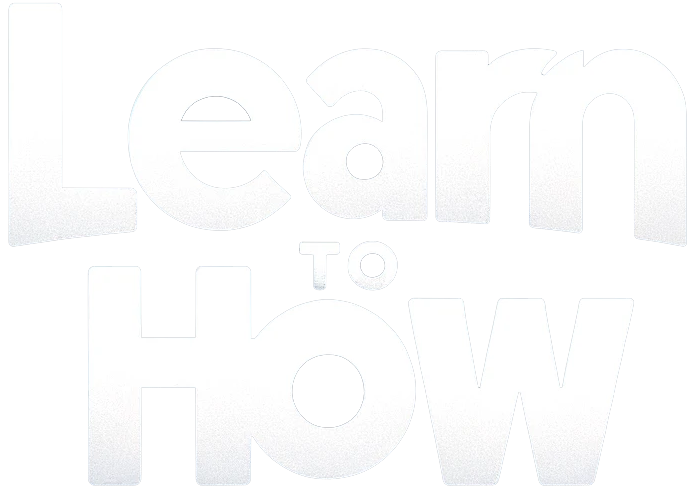A frozen Android can be fixed by removing and then reinserting the battery. On the other hand, Apple devices come with a built-in battery that is non-removable. Hence, you will have to find alternative solutions in case your iOS device freezes.
When your iPhone is frozen or locked, you are recommended to force shut it off. Such issues usually arise due to the installation of unknown & unverified software. Therefore, force restarting your iOS device is the best way to get rid of them. If you, too, are looking to do so, we bring to you this perfect guide that will help you fix the iPhone screen-locked issue.
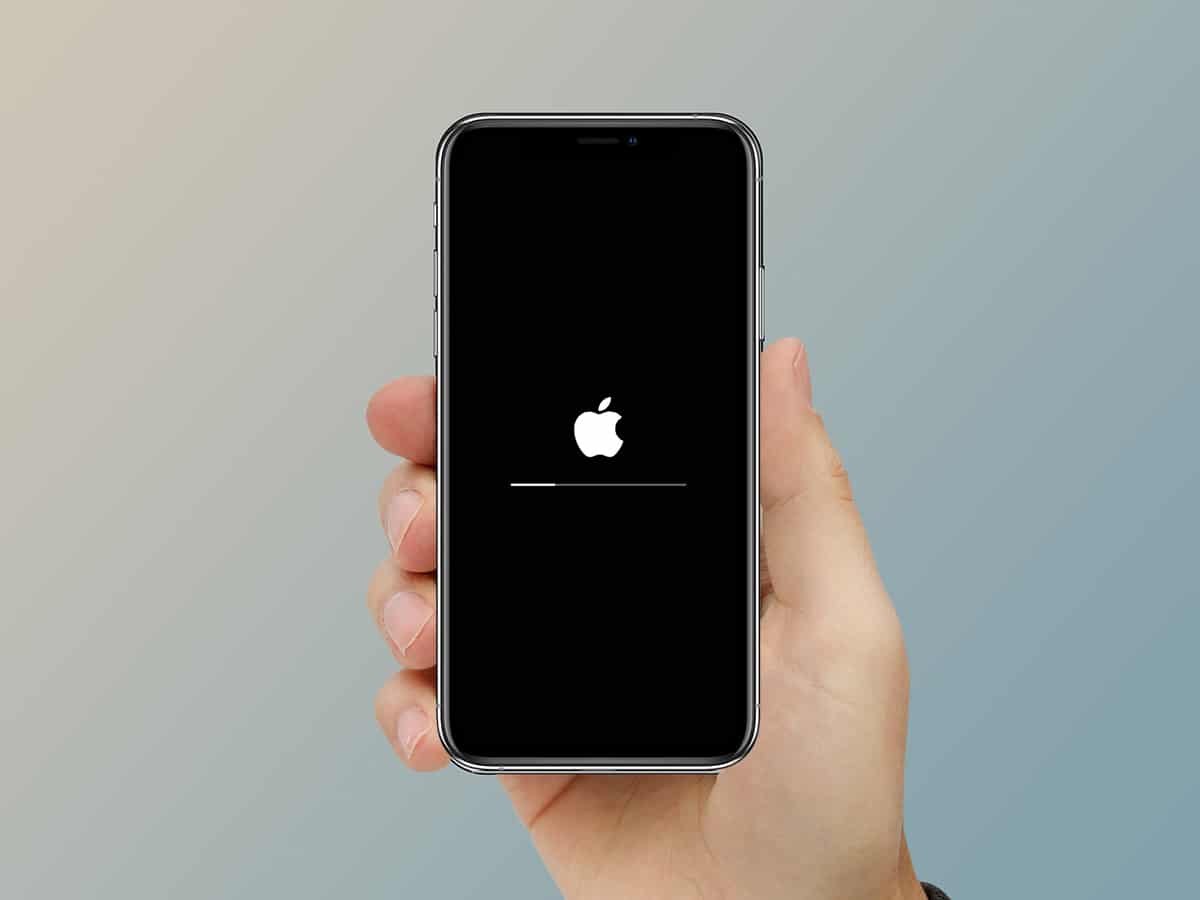
How to Fix iPhone Frozen or Locked Up
If your iPhone screen is not responding to touch or is stuck in its function, try to turn it off. If it doesn’t work, opt for a force restart.
Method 1: Turn Off your iPhone Device
To fix the iPhone screen locked or frozen issue, turn off your device and then turn it on. This process is similar to the soft reset of the iPhone.
Here are two ways to turn off your iPhone:
1A. Using only the Home button
1. Press and hold the home/sleep button for about ten seconds. It will either be on the bottom or on the right side of the phone, depending on the device model.
2. A buzz emanates, and then the slide to power off option appears on the screen, as shown below.
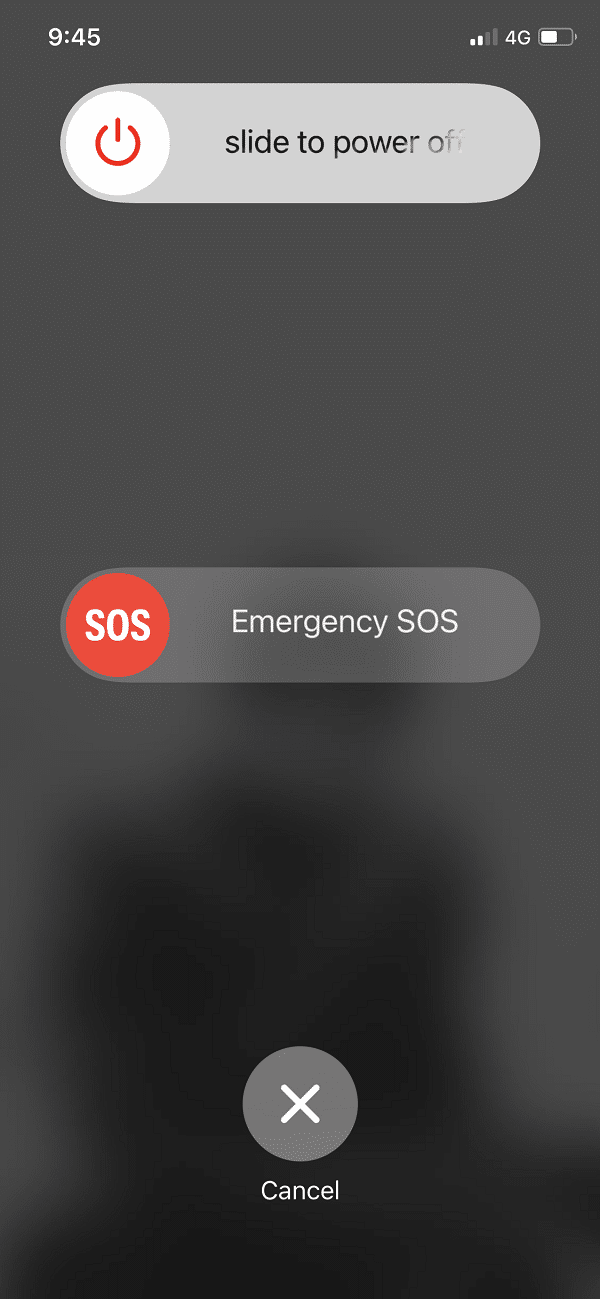
3. Slide it towards the right to shut off your iPhone.
1B. Using the Side + Volume button
1. Press and hold the Volume up/Volume down + Side buttons simultaneously.
2. Slide off the pop-up to turn off your iPhone 10 & higher.
Note: To turn ON your iPhone, simply press and hold the side button for a while.
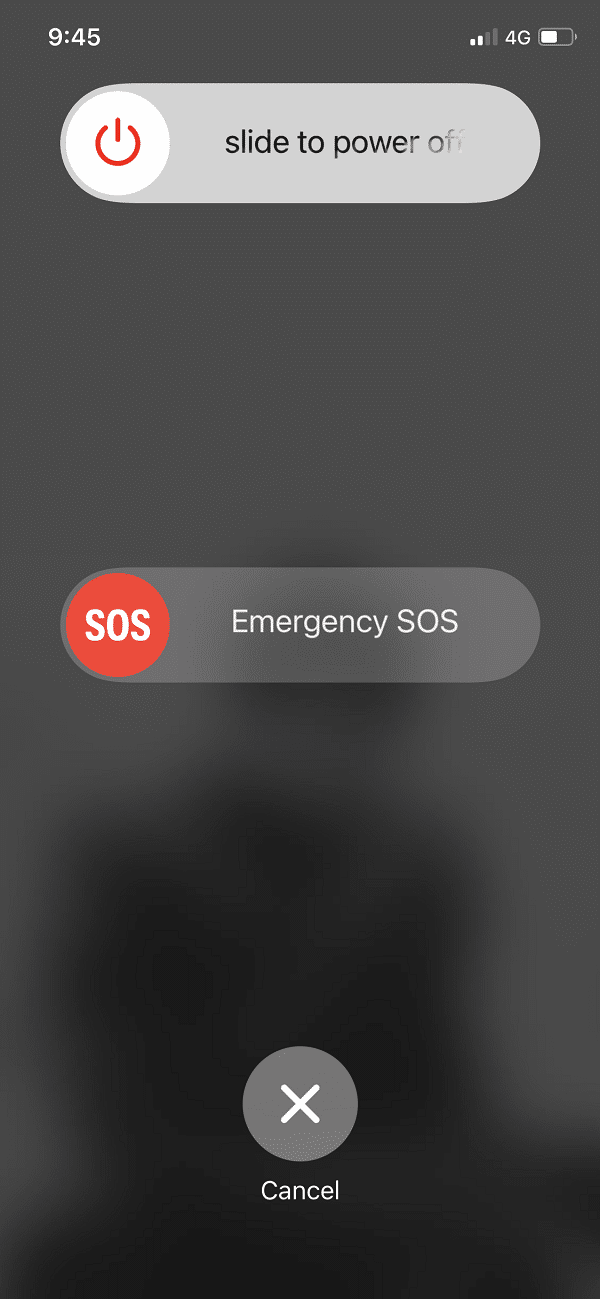
Method 2: How to Force Restart iPhone
Force restarting your iPhone will not affect or delete the contents present in your device. If your screen has frozen or turned black, try to fix the iPhone screen locked issue by following the steps listed below.
2A. iPhone Models Without a Home Button
1. Quick press the Volume up button and release it.
2. Likewise, quickly press the Volume down button and release it.
3. Now, press and hold the Power (Side) button until your iPhone undergoes a restart.
2B. How to Force Restart iPhone 8 or Later
1. Press the Volume up button and leave it quickly.
2. Repeat the same with the Volume down button.
3. Next, long-press the Side button until the Apple logo appears on the screen.
4. If you have a passcode enabled on your device, then proceed by entering the passcode.
2C. How to Force Restart iPhone 7 or iPhone 7 Plus (7th generation)
To force restart iPhone 7 or iPhone 7 Plus or iPod touch (7th generation) devices,
1. Press and hold the Volume down button and the Sleep/Wake button for at least ten seconds.
2. Keep pressing the said buttons until your iPhone displays the Apple logo and restarts.
How to Fix iPhone Gets Stuck During Start-Up
If your iPhone gets stuck displaying the Apple logo or a red/blue screen appears during start-up, read below.
1. Plug your iPhone with your computer using its cable.
2. Open iTunes.
3. Find the iPhone on the system and verify if the device is connected properly.
Follow these steps to fix iPhone gets stuck during start-up.
3A. iPhone Models Without a Home Button
1. Quick press the Volume up button and release it.
2. Likewise, quickly press the Volume down button and release it.
3. Now, press and hold the Side button until your iPhone undergoes a restart.
4. Keep holding the Side button until you see the connect to computer screen appear on the mobile, as shown below.
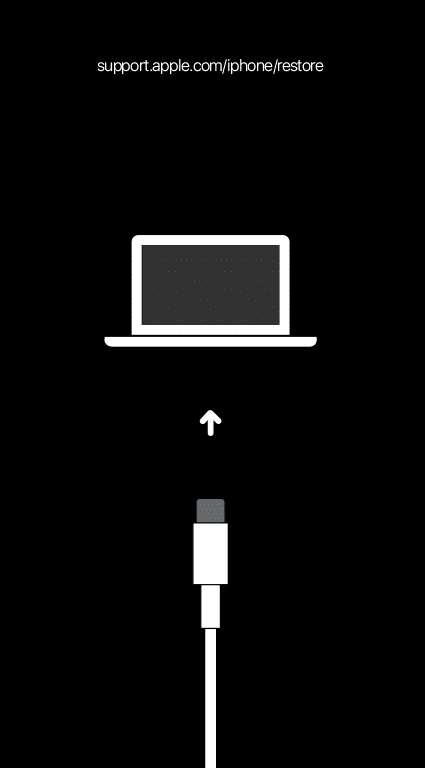
5. Keep the button pressed till your iOS device enters recovery mode.
3B. iPhone 8 or Later
1. Press the Volume up button and leave it.
2. Now, press the Volume down button and let it go.
3. Next, long-press the Side button until your device enters recovery mode, as mentioned earlier.
3C. iPhone 7 or iPhone 7 Plus or iPod touch (7th generation)
Press and hold the Volume down button and Sleep/Wake button simultaneously until you see your device entering into recovery mode.
- Fix Apps Freezing and Crashing On Android
- How to Force Move Apps to an SD Card on Android
- Fix HBO Max Not Working on Roku
- What is .AAE File Extension?
We hope that this guide was helpful and you were able to fix the iPhone screen locked issue. Let us know which method worked for you best. If you have any queries/comments regarding this article, then feel free to drop them in the comments section.