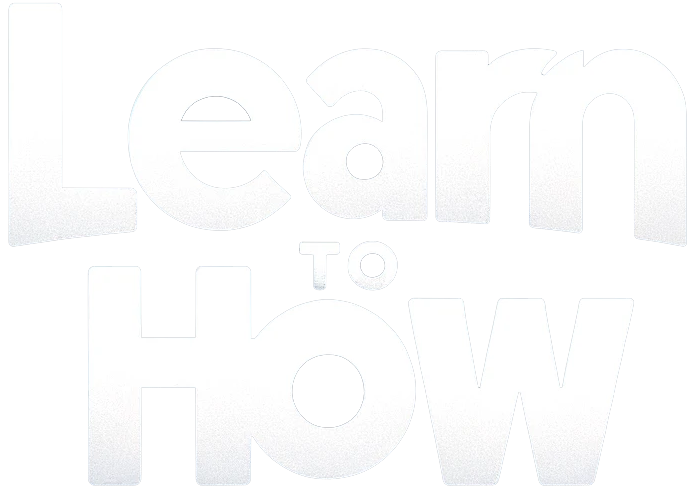Emojis bring joy to conversations, right? Expressive little icons that add vibrancy. Yet, the default yellow skin tone can be a bit puzzling. While color neutrality matters, resembling a lemon isn’t ideal. Setting your tone is great, but adjusting each emoji individually is tedious. Can you change the skin color for all emojis at once on your Android? Stay with us to discover how!

How to Change Emoji Skin Color?
Here are the step-by-step instructions for changing emoji skin color on different platforms, presented in separate tables:
iOS (iPhone/iPad):
| Step | Description |
|---|---|
| 1. | Open the messaging app or any app where you want to use emojis. |
| 2. | Find and tap the emoji icon to open the emoji keyboard. |
| 3. | Select the emoji you want to use. |
| 4. | Tap and hold the emoji. |
| 5. | A menu with different skin tone options will appear. |
| 6. | Slide your finger to select the desired skin tone. |
| 7. | Release your finger to set the chosen skin tone. |
Android:
| Step | Description |
|---|---|
| 1. | Open the messaging app or any app where you want to use emojis. |
| 2. | Find and tap the emoji icon to open the emoji keyboard. |
| 3. | Select the emoji you want to use. |
| 4. | Tap and hold the emoji. |
| 5. | A menu with different skin tone options will appear. |
| 6. | Slide your finger to select the desired skin tone. |
| 7. | Release your finger to set the chosen skin tone. |
Windows:
| Step | Description |
|---|---|
| 1. | Open the messaging app or any app where you want to use emojis. |
| 2. | Right-click on the emoji or emoji icon. |
| 3. | A menu with different skin tone options will appear. |
| 4. | Click on the desired skin tone. |
macOS:
| Step | Description |
|---|---|
| 1. | Open the messaging app or any app where you want to use emojis. |
| 2. | Right-click on the emoji or emoji icon. |
| 3. | A menu with different skin tone options will appear. |
| 4. | Click on the desired skin tone. |
Please note that not all emojis support skin tone modifications, and the steps might vary slightly depending on the specific platform and application you’re using. If the platform or app doesn’t support changing the skin tone of an emoji, you may not be able to customize it.
Can You Change the Color of Emojis on Android and How?
Emojis, those expressive icons, get even better when they match your skin tone. Luckily, some Android keyboard apps, like Google Keyboard, let you tweak emojis to suit your preferences. Here’s a quick guide:
Note: We’ll walk you through using Gboard for illustration.
1. Begin by opening a text box and activating the keyboard.
2. Locate the smiley (emoji) icon on the keyboard.
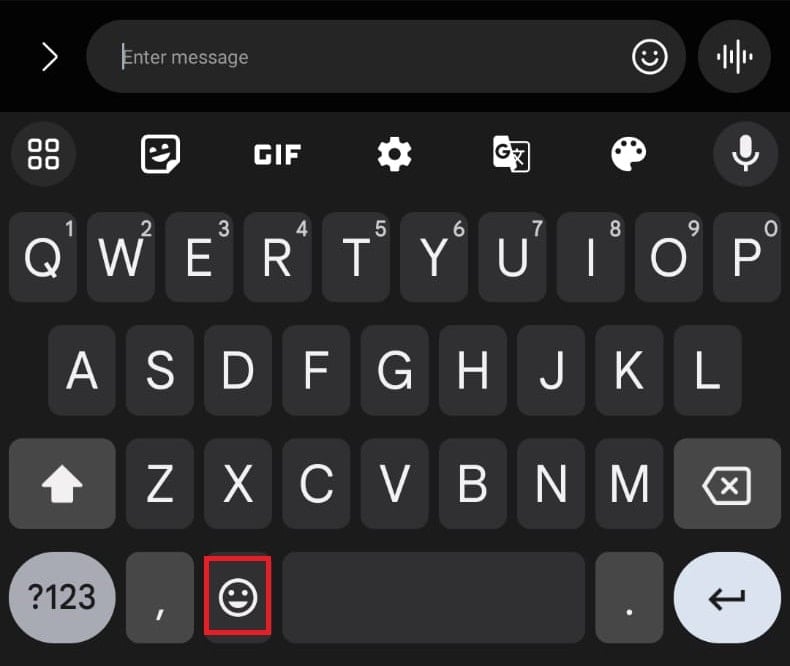
3. Scroll down to the emoji section showing different skin tones. Long tap on any of them until a pop-up bar appears.

4. Choose your preferred skin tone, and voilà! All emojis will now sport the selected color.
Feel free to switch skin tones as often as you like. Embrace a more personalized emoji experience!
How to Change All Emoji Color at Once on Messenger?
Elevate your Messenger chats with a unified emoji color shift. Here’s a quick guide:
1. Launch Messenger; hit the three lines icon in the top left corner.
2. Touch the gear (Settings) icon.
3. Within settings, tap on Photos & Media.

4. Navigate to Emoji and swiftly select the color to apply across all emojis.

Revitalize your Messenger conversations with a burst of personalized emoji hues! 🌈✨
How to Get Black Emojis on Android
While the default Android emoji palette lacks specific black emojis, you can still infuse your messages with diverse skin tones. Here’s how:
- Emoji Palette Adjustment:
- Open your Android keyboard’s emoji palette.
- Explore the skin tone options and select the black tone if available.
- Third-Party Apps for Diversity:
- Consider using apps like Memoji Black People Stickers or Black Emojis for Android.
- These apps offer stickers with black skin tones, enhancing your messaging experience.
Emojis convey emotions, and personalizing them adds a unique touch. Customize your emojis to reflect your individuality! 🌈✨
Note: Check your keyboard settings for customization options, as they may vary.
For more handy tips and tricks, stay connected with “Learn To How”. Have questions or suggestions? Drop them in the comments below. Happy emoji-ing!