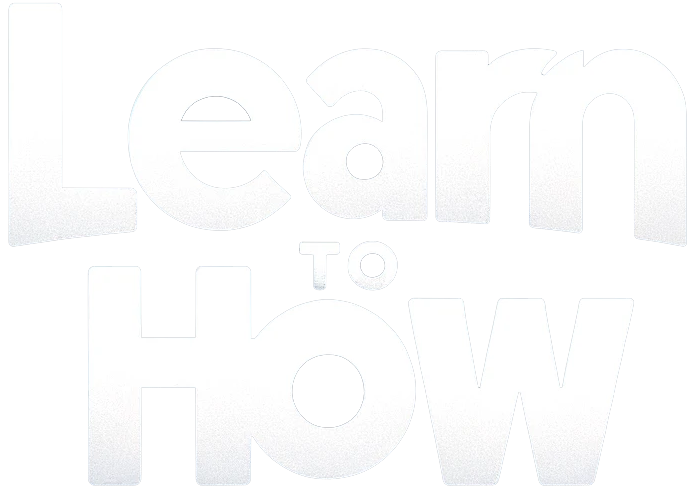We know that Marketplace is one of the best means to connect and sell/buy products.
But did the Messenger app ghost you from buyers and sellers?
Don’t worry, as you are not alone!
In this article, we will provide you with all possible iPhone solutions to fix Marketplace messages not showing in the Messenger issue.
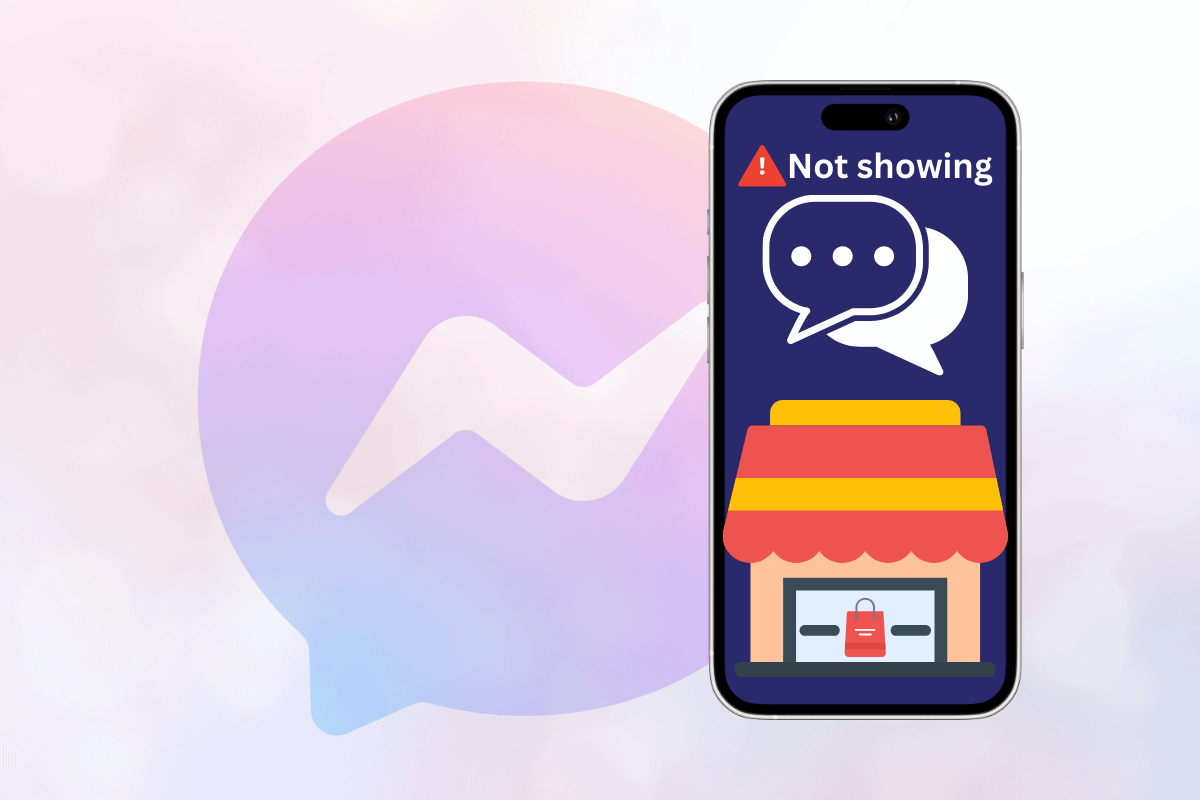
Why are Marketplace Messages Not Showing in Messenger on iPhone? How to Fix
After the latest update, many have complained that Marketplace messages are not showing in Facebook Messenger on iPhone.
Some of the reasons behind this issue are items marked as sold by you and archived chat, message requests not approved, server downtime, and outdated app version.
Quick Answer
Check that you are using a stable internet connection and that the Messenger server status is active. Also, you can update the Messenger app to the latest version.
Note: Since not all iOS versions offer similar settings and features, some steps mentioned in this article might not work for you. The steps mentioned in this article are tried and tested on iOS 17.2.1.
Method 1: Allow Others to Message
You need to allow users to send you messages. These might appear as requests to you.
1. Open the Messenger app and tap on your profile picture.
2. Select Privacy & safety > Message delivery> Others on Facebook.
3. Choose Message requests.
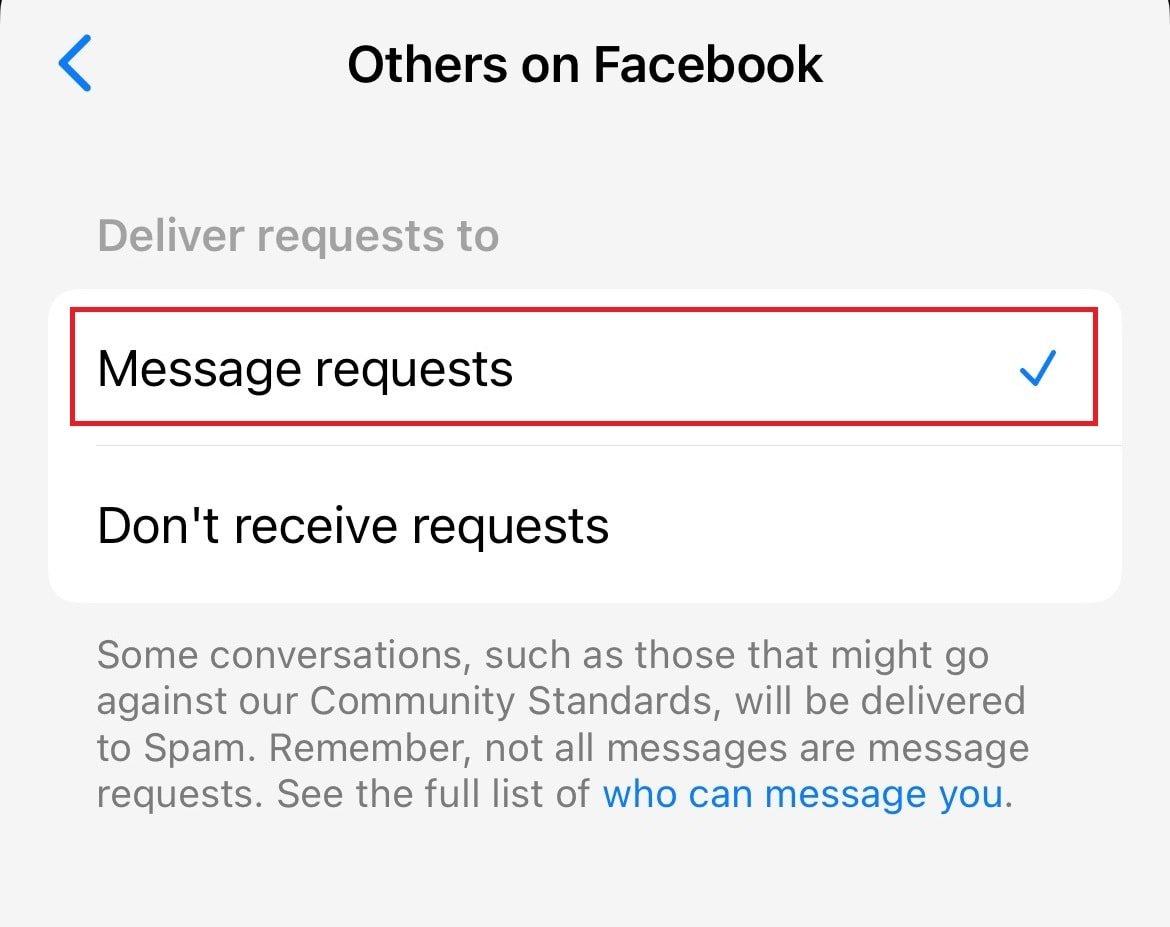
Method 2: Unarchive Chat
There are chances that you would have accidentally archived the chat after selling the item.
So, you can look for the disappeared messages in the archived section and unarchive them if you can’t see Marketplace messages.
1. Tap on your profile picture and choose Archive.
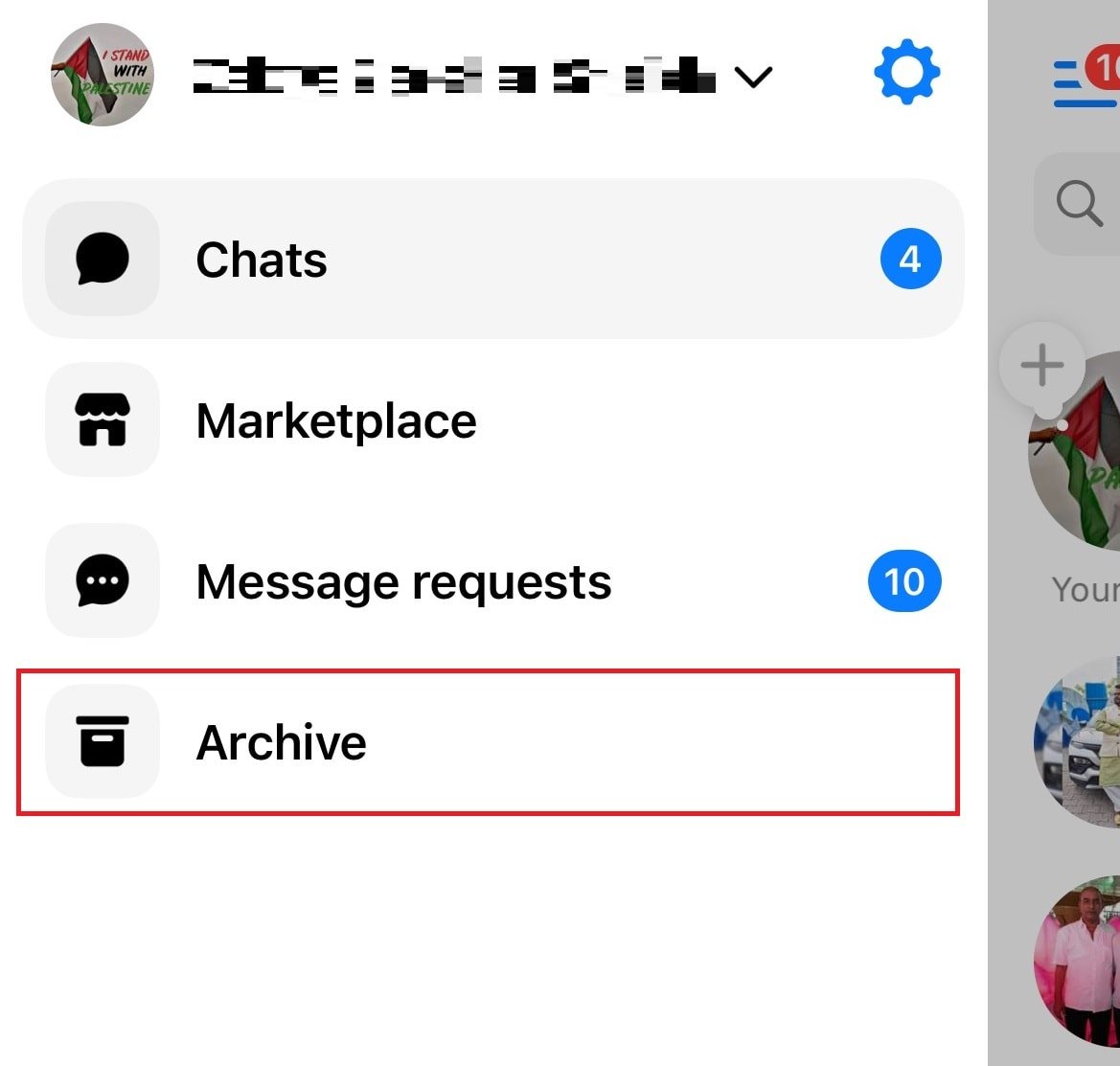
2. Swipe left the chat and choose Unarchive.
Method 3: Turn on App Notification
If you have turned off notifications for the Marketplace in the Messenger app, you need to turn it on again so that you are notified of every message.
1. Go to the iPhone settings and choose Notifications > Messenger.
2. Turn on the toggle for Allow Notifications.
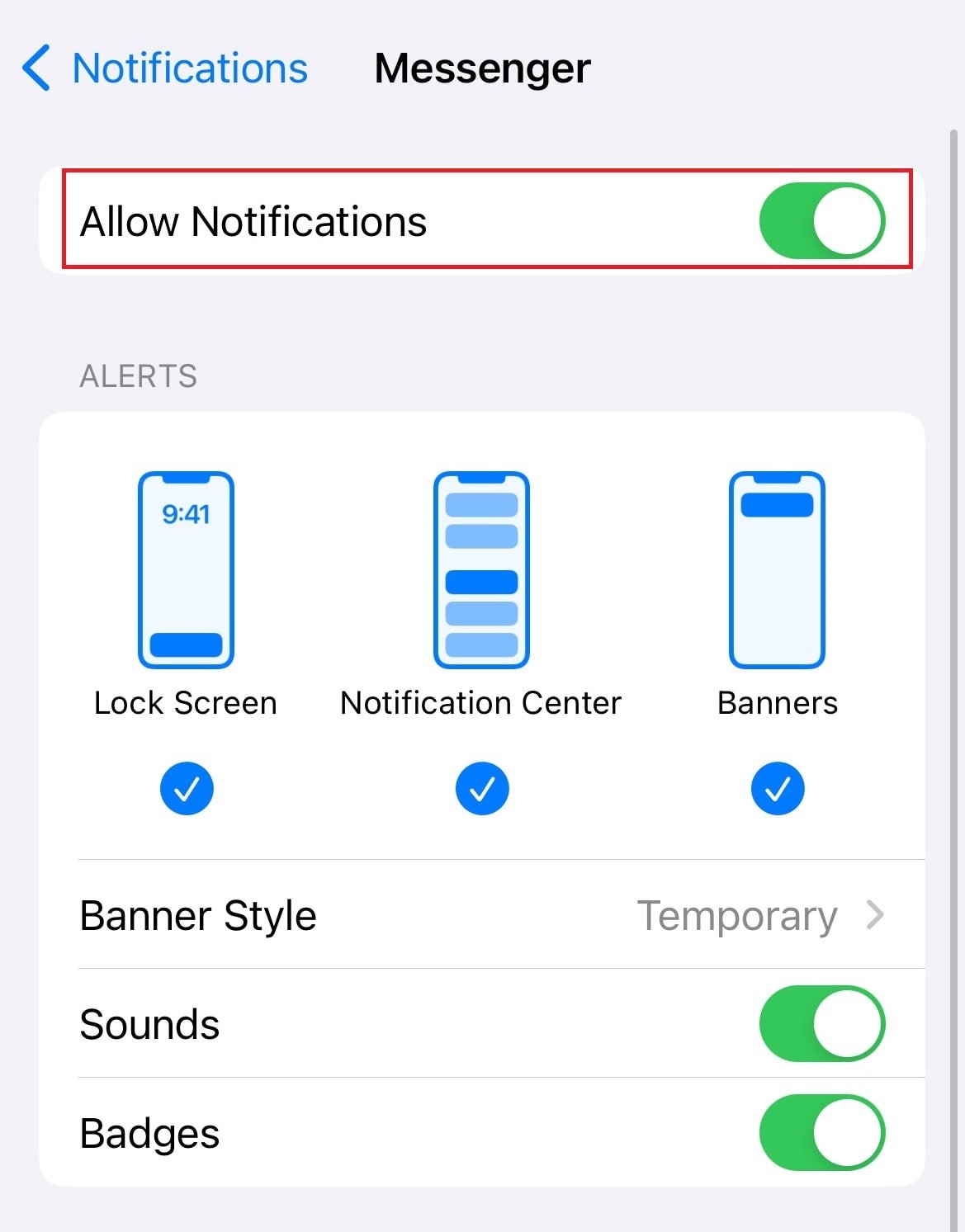
Method 4: Enable Location Services
Ensure that location services is enabled for the Messenger app as this might cause issues like missing messages on iPhone.
1. Go to iPhone Settings > Privacy > Location Services.
2. Choose Messenger and select While Using the App.
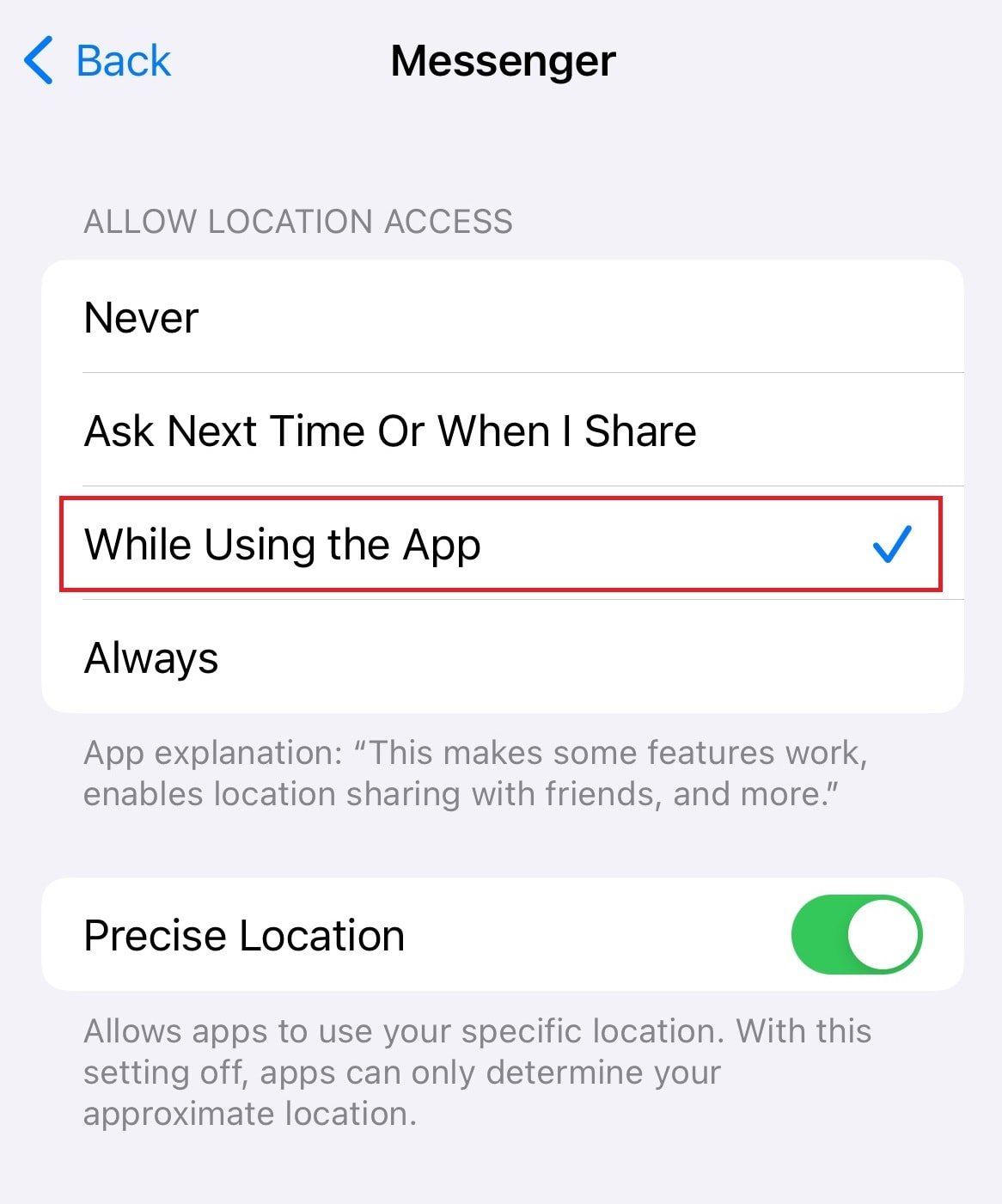
Method 5: Offload Messenger App
If you can’t see Marketplace messages, this can be due to corrupt app cache.
So, it is always recommended to clear the app cache regularly to avoid any bugs.
1. Open Settings and tap on General > iPhone Storage.
2. Select Messenger and tap on Offload App.
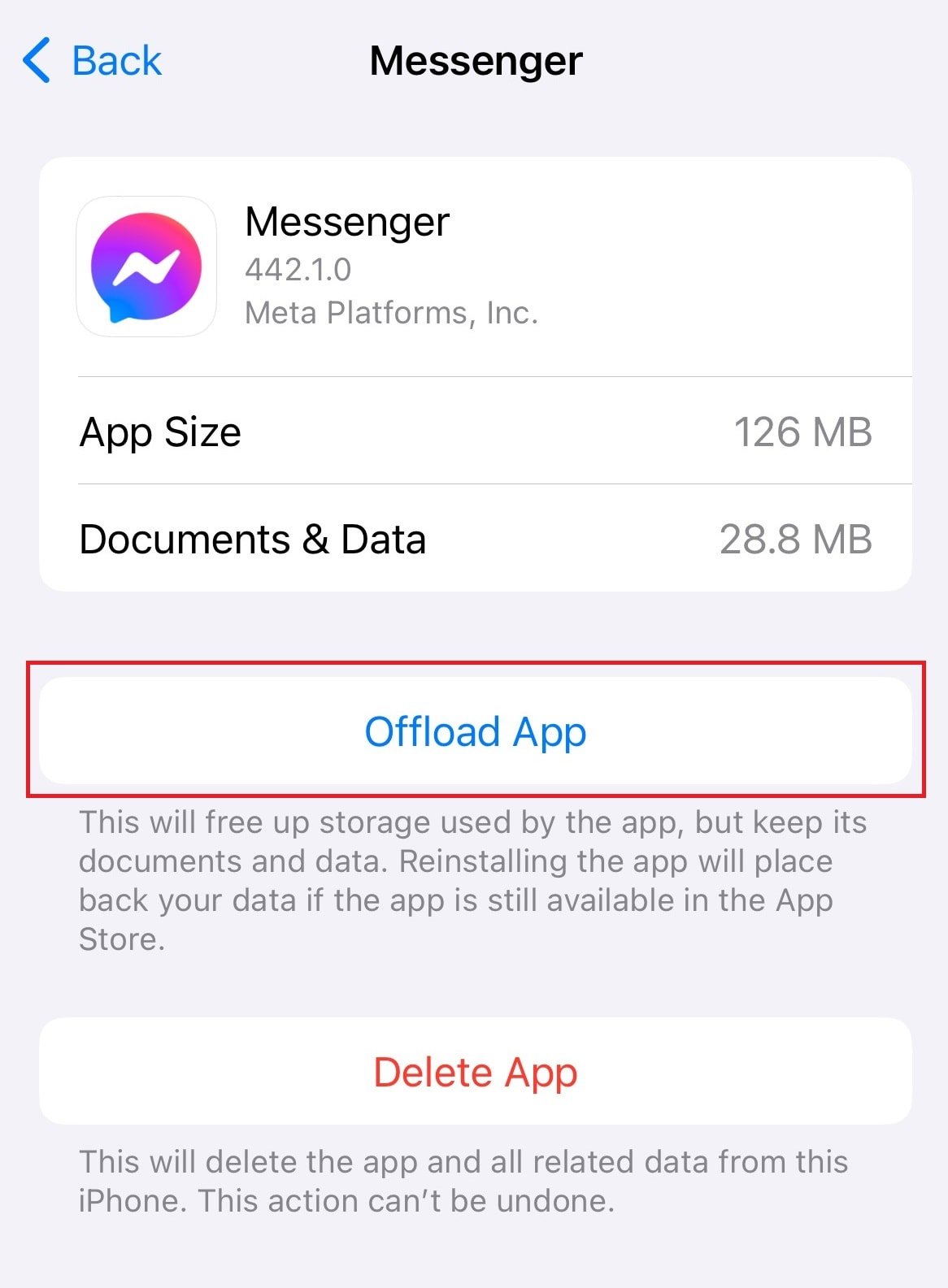
Method 6: Use Facebook App or Browser
If Marketplace messages are not located in the regular inbox, you can check the messages in the Facebook app.
Note: Remember that you can’t reply from the Facebook app.
1. Open the Facebook app and tap the three horizontal lines.
2. Select Marketplace.
3. Now, tap on the man icon in the top right corner and choose Inbox.
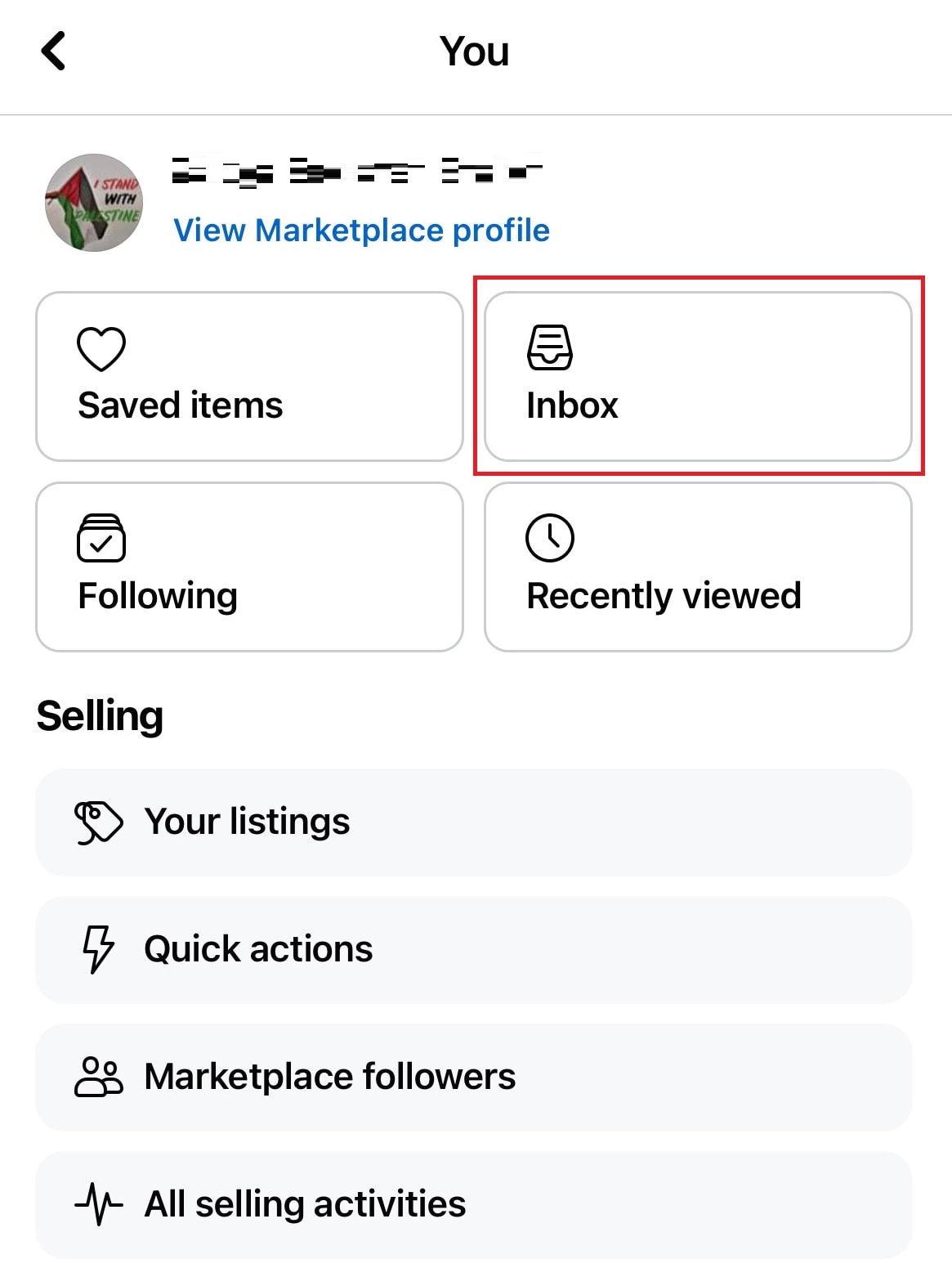
You’ll see your inbox with buying and selling messages.
Also, you can use the web version of Facebook.
Method 7: Contact Facebook Support
If none of the methods above help you, you can contact Facebook Supportand they will assist you in fixing the issue.
If the solution from the Facebook team too didn’t work for you, you can reinstall the app as it worked for a few users.
How do I link my Marketplace to Messenger on iPhone/iPad
By default, Marketplace is linked to your Messenger account because Facebook and Messenger are interlinked.
You can still link Marketplace from other sites to Messenger by using plugins such as the Dokan Live Chat Module.
We hope this article was helpful to get back your Marketplace messages that are not showing in Messenger on your iPhone device.
If you have any queries or doubts, let us know in the comments section below.